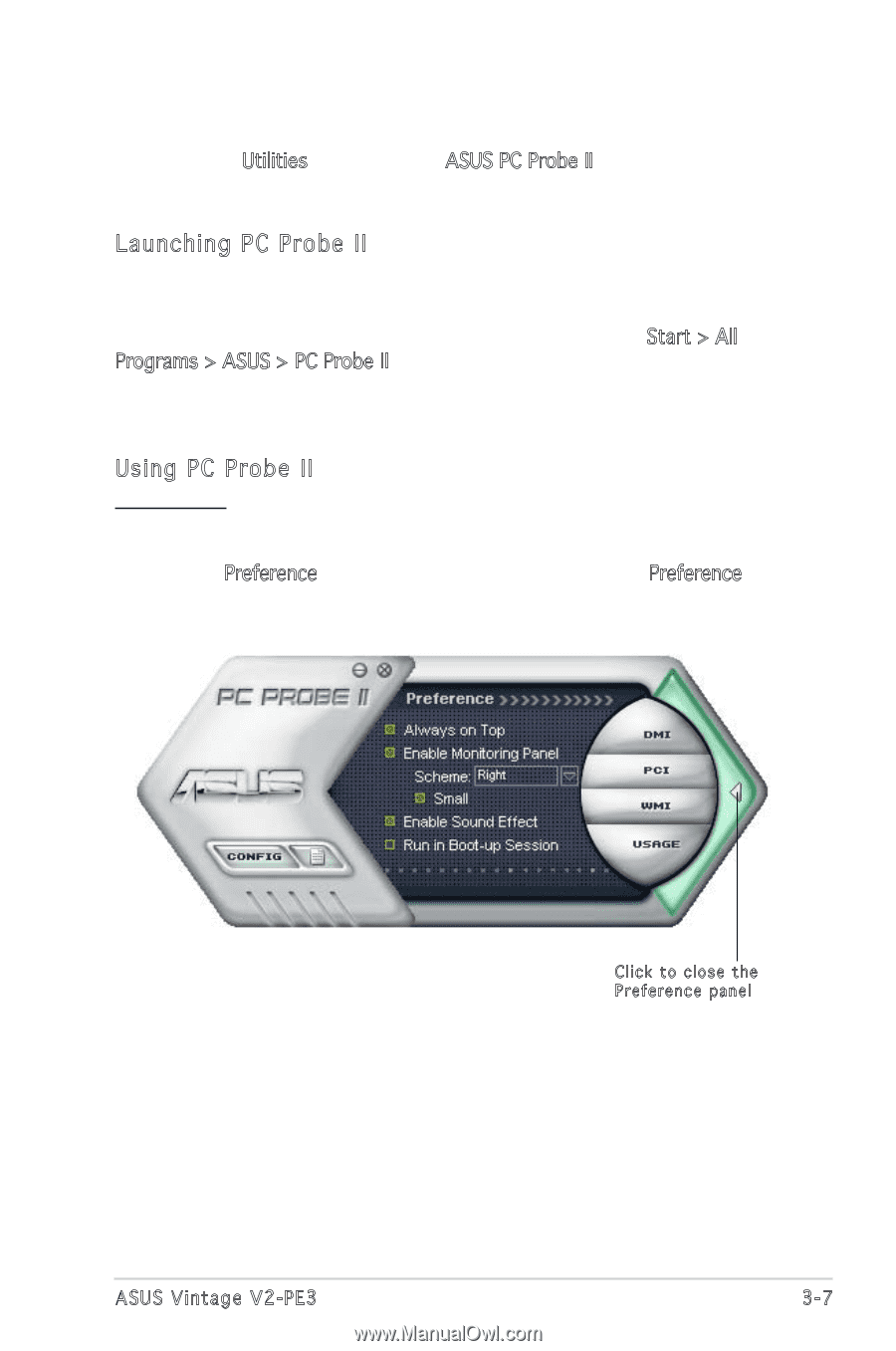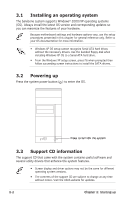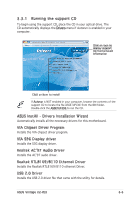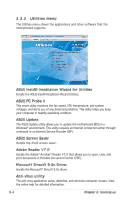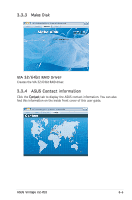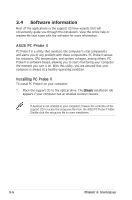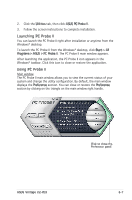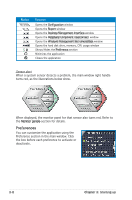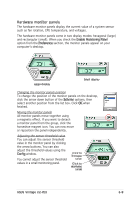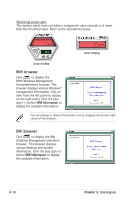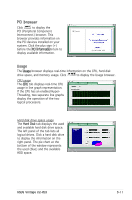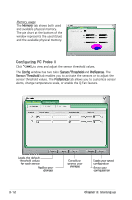Asus V2-PE3 V2-PE3 English Edition User's Manual - Page 45
Launching PC Probe II, Using PC Probe II
 |
View all Asus V2-PE3 manuals
Add to My Manuals
Save this manual to your list of manuals |
Page 45 highlights
2. Click the Utilities tab, then click ASUS PC Probe II. 3. Follow the screen instructions to complete installation. Launching PC Probe II You can launch the PC Probe II right after installation or anytime from the Windows® desktop. To launch the PC Probe II from the Windows® desktop, click Start > All Programs > ASUS > PC Probe II. The PC Probe II main window appears. After launching the application, the PC Probe II icon appears in the Windows® taskbar. Click this icon to close or restore the application. Using PC Probe II Main window The PC Probe II main window allows you to view the current status of your system and change the utility configuration. By default, the main window displays the Preference section. You can close or restore the Preference section by clicking on the triangle on the main window right handle. ASUS Vintage V2-PE3 Click to close the Preference panel 3-7