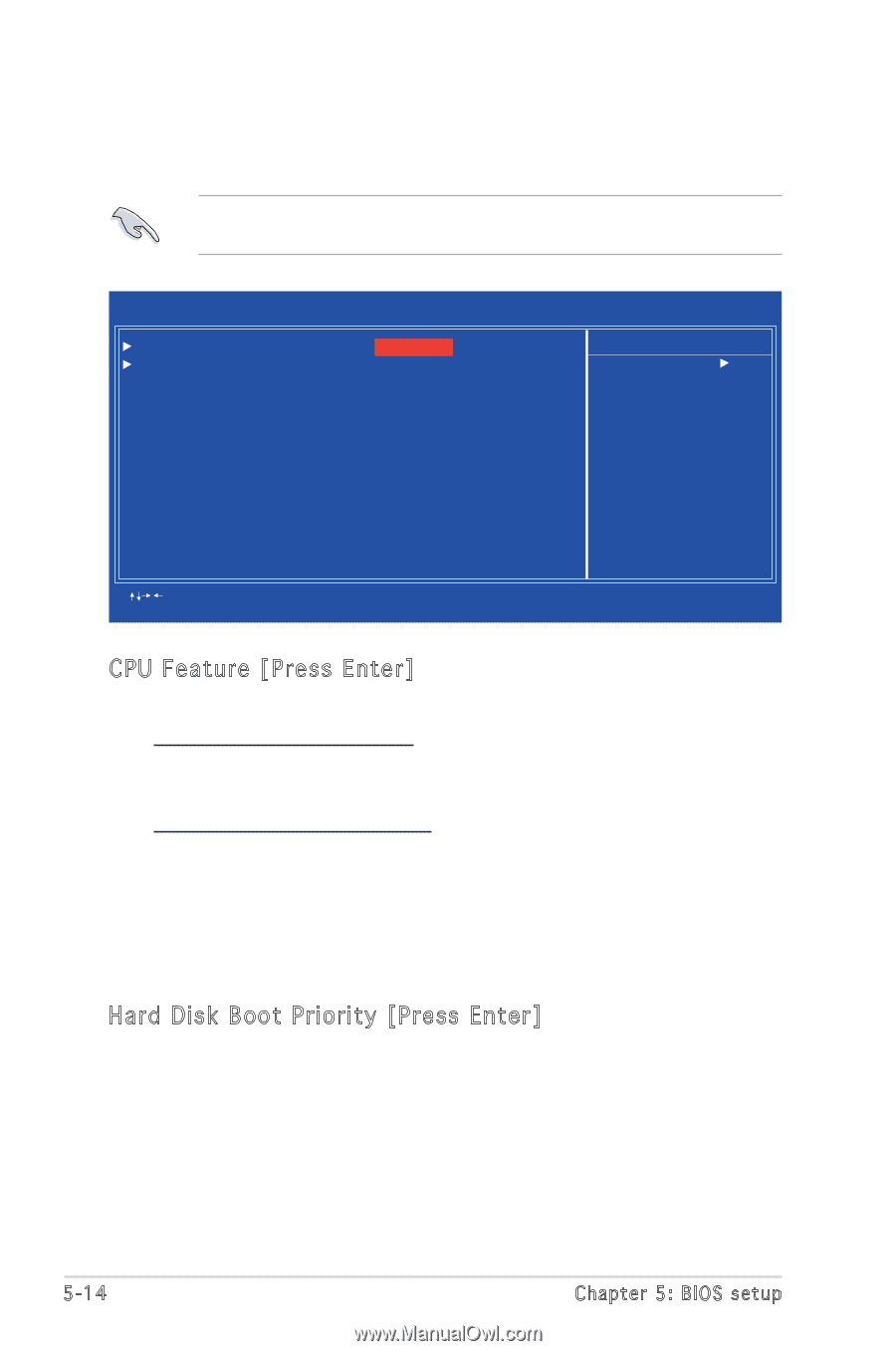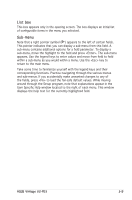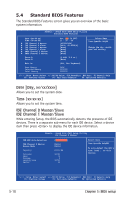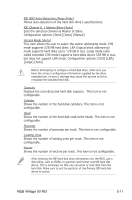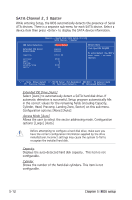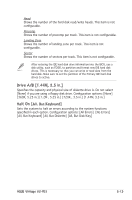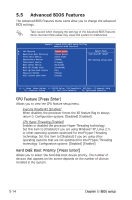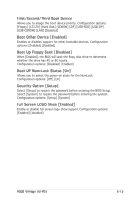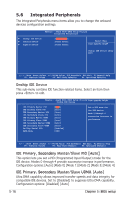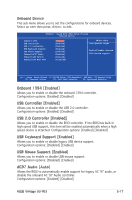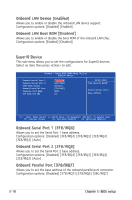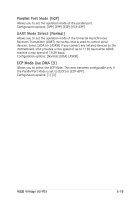Asus V2-PE3 V2-PE3 English Edition User's Manual - Page 76
CPU Feature [Press Enter], Hard Disk Boot Priority [Press Enter]
 |
View all Asus V2-PE3 manuals
Add to My Manuals
Save this manual to your list of manuals |
Page 76 highlights
5.5 Advanced BIOS Features The Advanced BIOS Features menu items allow you to change the advanced BIOS settings. Take caution when changing the settings of the Advanced BIOS Features items. Incorrect field values may cause the system to malfunction. Phoenix - Award BIOS CMOS Setup Utility Advanced BIOS Features CPU Feature Hard Disk Boot Priority First Boot Device Second Boot Device Third Boot Device Boot Other Device Boot Up Floppy Seek Boot up Num-Lock Status Security Option Full Screen LOGO Show [Press Enter] [Press Enter] [Hard Disk] [CDROM] [Floppy] [Enabled] [Disabled] [On] [Setup] [Setup] Select Menu Item Specific Help CPU feature setup menu : Move Enter:Select +/-/PU/PD:Value F10:Save&Exit ESC:Exit F1:General Help F5: Previous Values F6: Fail-Safe Defaults F9: Optimized Defaults CPU Feature [Press Enter] Allows you to view the CPU feature setup menu. Execute Disable Bit [Enabled] When disabled, the processor forces the XD feature flag to always return 0. Configuration options: [Disabled] [Enabled] CPU Hyper-Threading [Enabled] Enables or disabled the processor Hyper-Threading technology. Set this item to [Enabled] if you are using Windows® XP, Linux 2.4, or other operating systems optimized for Intel® Hyper-Threading technology. Set this item to [Disabled] if you are using other operating systems that are not optimized for Intel® Hyper-Threading technology. Configuration options: [Disabled] [Enabled] Hard Disk Boot Priority [Press Enter] Allows you to select the hard disk boot device priority. The number of devices that appears on the screen depends on the number of devices installed in the system. 5-14 Chapter 5: BIOS setup