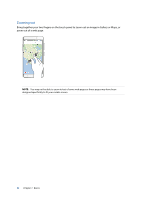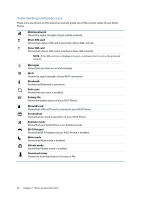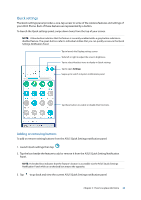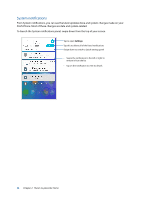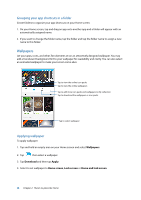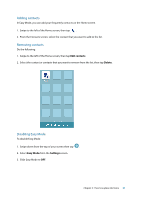Asus ZenFone 3 Laser ZC551KL ASUS Zenfone3 Laser ZC551KL English Version E-man - Page 27
Personalizing your Home screen, App & Widgets - review
 |
View all Asus ZenFone 3 Laser ZC551KL manuals
Add to My Manuals
Save this manual to your list of manuals |
Page 27 highlights
Personalizing your Home screen Stamp your own personality on your Home screen. Select an attractive design as your wallpaper, add shortcuts for quick access to your favorite apps, and add widgets for a quick review of important info. You can also add more pages so you can add and quickly access or view more apps or widgets on your Home screen. To launch the Manage Home screen: • Tap and hold an empty area on your Home screen • Swipe up from the bottom of your Home screen App & Widgets App shortcuts make it easier to quickly-access your often-used or favorite apps from your Home screen. You can add, remove, or group your apps into one folder. You can put widgets, which are small dynamic apps, on your Home screen. Widgets provide you with quick-views of the weather forecast, calendar events information, battery status, and more. Adding app shortcuts or widgets To add an app shortcut or a widget: 1. Tap and hold an empty area on your Home screen and select Apps & Widgets. 2. From the All Apps list or the Widgets screen, tap and hold an app or a widget, then drag it to an empty area on your Home screen. Removing app shortcuts or widgets From your Home screen, tap and hold an app or widget, then drag it to Remove on top of your screen. The app that you've removed from your Home screen will remain in the All Apps screen. Chapter 2: There's no place like Home 27