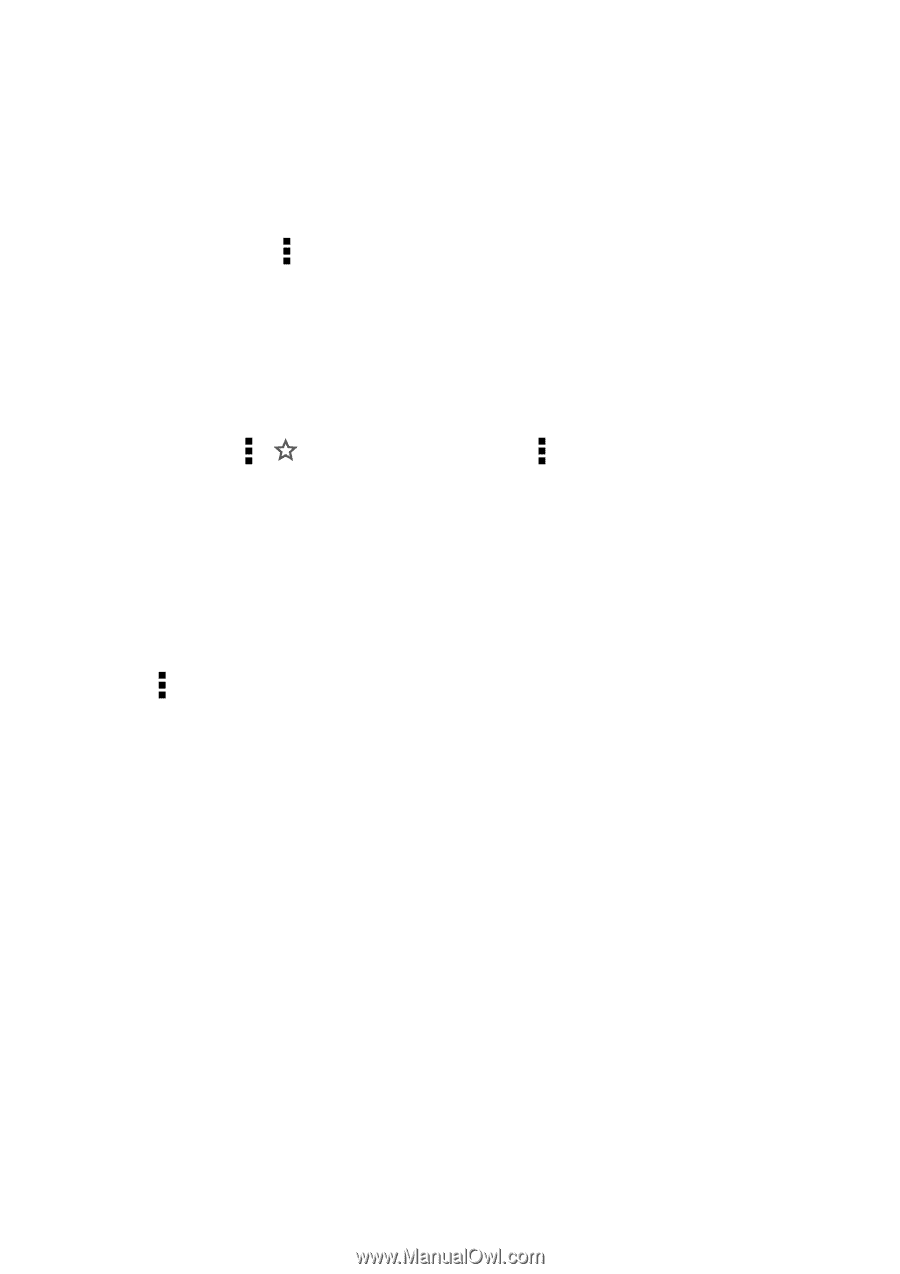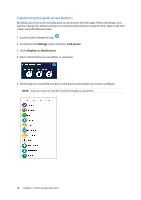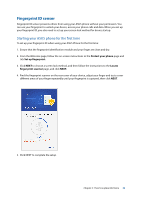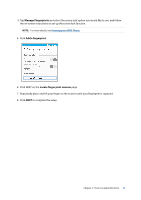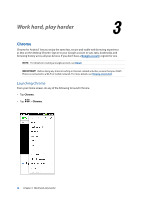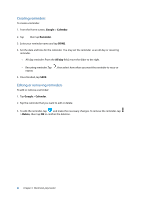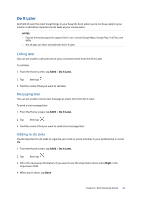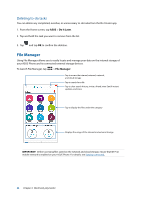Asus ZenFone 3 Laser ZC551KL ASUS Zenfone3 Laser ZC551KL English Version E-man - Page 39
Sharing s, Bookmarking s, Clearing the browsing data, Bookmarks, Settings, Privacy, CLEAR DATA
 |
View all Asus ZenFone 3 Laser ZC551KL manuals
Add to My Manuals
Save this manual to your list of manuals |
Page 39 highlights
Sharing pages Share interesting pages from your ASUS Phone to others via an email account, cloud storage account, Bluetooth, or other ASUS Phone apps. 1. Launch Chrome. 2. From a web page, tap > Share... 3. Tap the account or app that you want to use as medium in sharing the page. Bookmarking pages Bookmark your favorite pages or websites so you can go back and browse them again. To bookmark a page: From the page, tap > . To view your favorite pages, tap > Bookmarks, then select the page you want to view or access. Clearing the browsing data Clear the browsing data that are temporarily stored in your ASUS Phone to improve the loading performance of your Chrome browser. The browsing data includes browsing history, cache, cookies/site data, saved passwords, and autofill data. 1. Launch the browser. 2. Tap > Settings > Privacy > Clear browsing data. 3. Select the browsing data that you want to delete. 4. When done, click CLEAR DATA. Chapter 3: Work hard, play harder 39