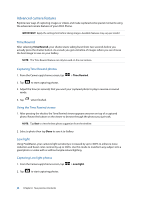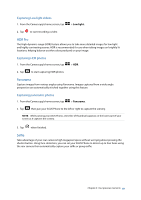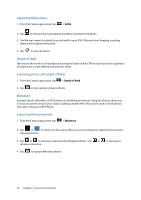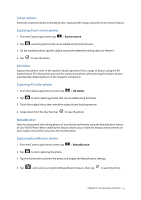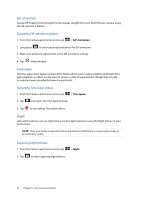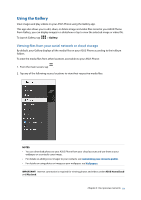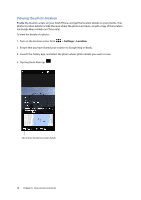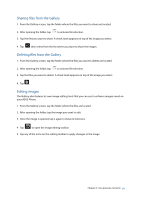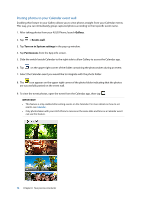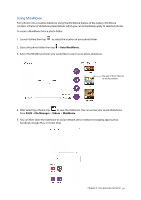Asus ZenFone 3 Laser ZC551KL ASUS Zenfone3 Laser ZC551KL English Version E-man - Page 72
GIF animation, Time lapse, Night, Capturing GIF animation photos, Recording Time lapse videos
 |
View all Asus ZenFone 3 Laser ZC551KL manuals
Add to My Manuals
Save this manual to your list of manuals |
Page 72 highlights
GIF animation Create GIF (Graphics Interchange Format) images straight from your ASUS Phone's camera using the GIF animation feature. Capturing GIF animation photos 1. From the Camera app's home screen, tap > GIF Animation. 2. Long press to start capturing burst photo for GIF animation. 3. Make your preferred adjustments to the GIF animation settings. 4. Tap when finished. Time lapse The time lapse video feature of your ASUS Phone allows you to capture stills for automatic time lapse playback. In effect, events seem to move in a fast-forward manner though they actually occured and were recorded between long intervals. Recording Time lapse videos 1. From the Camera app's home screen, tap > Time lapse. 2. Tap then select the time lapse interval. 3. Tap to start taking Time lapse videos. Night Take well-lit photos even on night time or on low-light situations using the Night feature of your ASUS Phone. NOTE: Keep your hands steady while before and while the ASUS Phone is capturing the image to prevent blurry results. Capturing Night photos 1. From the Camera app's home screen, tap > Night. 2. Tap to start capturing Night photos. 72 Chapter 6: Your precious moments