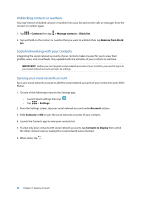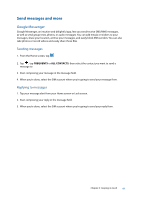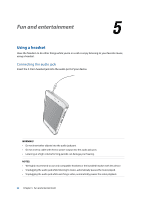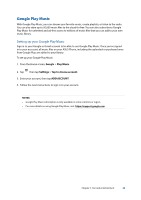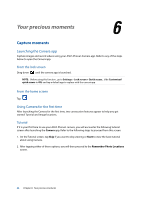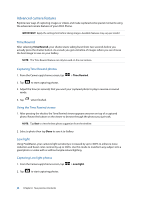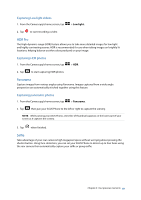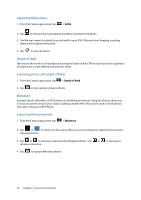Asus ZenFone 3 Laser ZC551KL ASUS Zenfone3 Laser ZC551KL English Version E-man - Page 65
Photo Locations, Camera home screen, No thanks, Location, Agree
 |
View all Asus ZenFone 3 Laser ZC551KL manuals
Add to My Manuals
Save this manual to your list of manuals |
Page 65 highlights
Photo Locations After going through the Tutorial screen, the Remember Photo Locations screen appears to help you create automatic location tags for your images. Refer to the following steps to proceed from this screen: 1. On the Remember Photo Locations screen, tap No thanks to proceed to the camera screen or Yes to set up location tagging for your captured images. 2. Slide Location to ON to enable the location tagging feature. 3. Tap Agree on the next screen to fully enable the feature and proceed to the Camera screen. Camera home screen Your ASUS Phone's camera is equipped with auto-scene detection and auto-image stabilizer features. It also features a video stabilization function that helps prevent shakiness while video recording. Tap the icons to start using your camera and explore the image and video features of your ASUS Phone. Adjust settings Enable or disable the flash function Switch between the front and rear cameras Enable or disable HDR Use advanced camera settings See the Gallery Touch to switch between Auto mode and Manual mode Take photos Record videos Chapter 6: Your precious moments 65