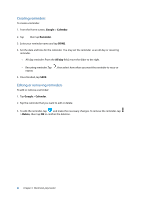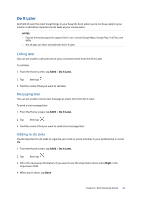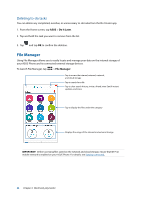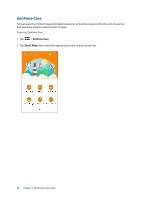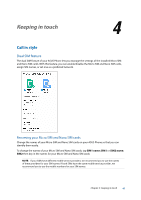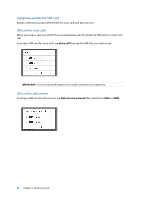Asus ZenFone 3 Laser ZC551KL ASUS Zenfone3 Laser ZC551KL English Version E-man - Page 44
Deleting to-do tasks, File Manager
 |
View all Asus ZenFone 3 Laser ZC551KL manuals
Add to My Manuals
Save this manual to your list of manuals |
Page 44 highlights
Deleting to-do tasks You can delete any completed, overdue, or unnecessary to-do tasks from the Do It Later app. 1. From the Home screen, tap ASUS > Do It Later. 2. Tap and hold the task you want to remove from the list. 3. Tap and tap OK to confirm the deletion. File Manager Using File Manager allows you to easily locate and manage your data on the internal storage of your ASUS Phone and its connected external storage devices. To launch File Manager, tap > File Manager. Tap to access the internal, external, network, and cloud storage Tap to search for a file Tap to clear search history, invite a friend, view ZenUI instant updates, and more Tap to display the files under the category Displays the usage of the internal and external storage IMPORTANT! Before accessing files saved on the network and cloud storage, ensure that Wi-Fi or mobile network is enabled on your ASUS Phone. For details, see Staying connected. 44 Chapter 3: Work hard, play harder