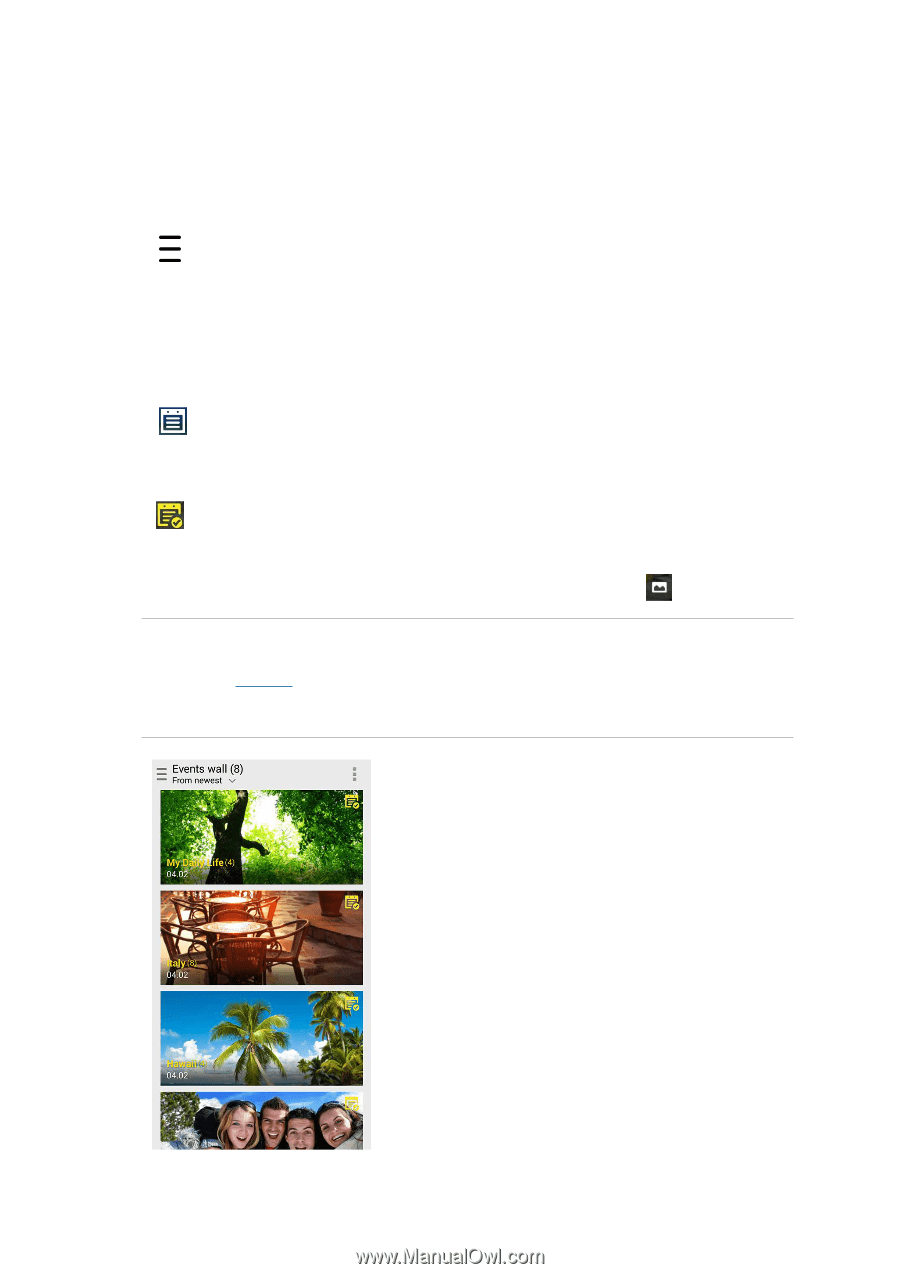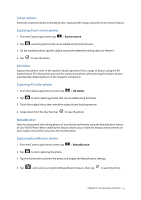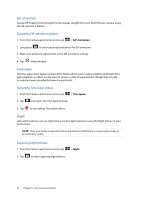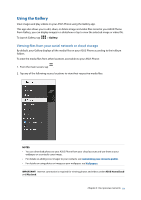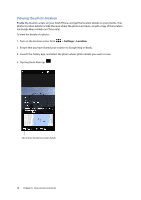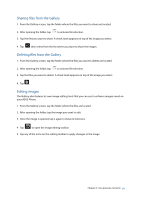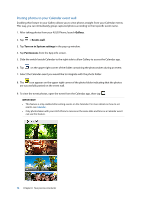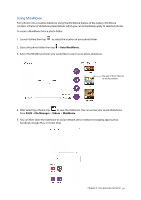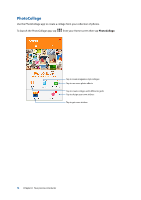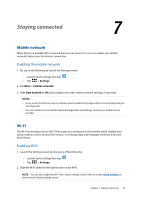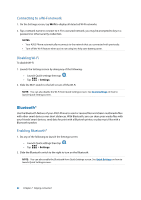Asus ZenFone 3 Laser ZC551KL ASUS Zenfone3 Laser ZC551KL English Version E-man - Page 76
Posting photos to your Calendar event wall, Gallery, Events wall, Turn on in System settings
 |
View all Asus ZenFone 3 Laser ZC551KL manuals
Add to My Manuals
Save this manual to your list of manuals |
Page 76 highlights
Posting photos to your Calendar event wall Enabling this feature in your Gallery allows you to view photos straight from your Calendar events. This way, you can immediately group captured photos according to their specific event name. 1. After taking photos from your ASUS Phone, launch Gallery. 2. Tap > Events wall. 3. Tap Turn on in System settings in the pop-up window. 4. Tap Permissions from the App info screen. 5. Slide the switch beside Calendar to the right side to allow Gallery to access the Calendar app. 6. Tap on the upper right corner of the folder containing the photos taken during an event. 7. Select the Calendar event you would like to integrate with the photo folder. 8. The icon appears on the upper right corner of the photo folder indicating that the photos are successfully posted on the event wall. 9. To view the event photos, open the event from the Calendar app, then tap . IMPORTANT! • This feature is only enabled after setting events on the Calendar. For more details on how to set events, see Calendar. • Only photos taken with your ASUS Phone's camera on the same date and time as a Calendar event can use this feature. 76 Chapter 6: Your precious moments