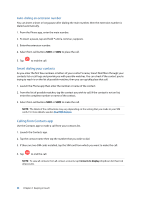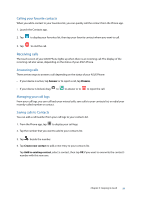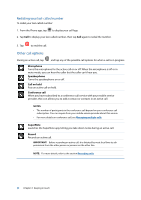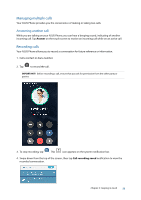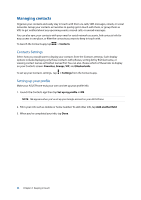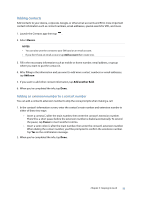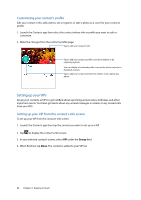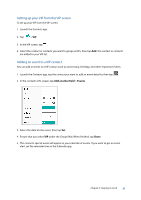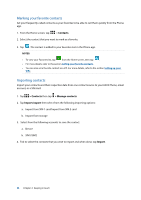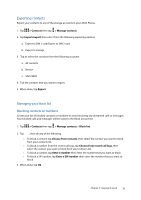Asus ZenFone 3 Laser ZC551KL ASUS Zenfone3 Laser ZC551KL English Version E-man - Page 54
Managing contacts, Contacts Settings, Setting up your profile
 |
View all Asus ZenFone 3 Laser ZC551KL manuals
Add to My Manuals
Save this manual to your list of manuals |
Page 54 highlights
Managing contacts Organize your contacts and easily stay in touch with them via calls, SMS messages, emails, or social networks. Group your contacts as Favorites to quickly get in touch with them, or group them as VIPs to get notified about any upcoming events, missed calls, or unread messages. You can also sync your contacts with your email or social network accounts, link contacts' info for easy access in one place, or filter the contacts you want to keep in touch with. To launch the Contacts app, tap > Contacts. Contacts Settings Select how you would want to display your contacts from the Contacts settings. Such display options include displaying only those contacts with phones, sorting list by first/last name, or viewing contact names as first/last names first. You can also choose which of these tabs to display on your Contacts screen: Favorites, Groups, VIP, and Blocked calls. To set up your Contacts settings, tap > Settings from the Contacts app. Setting up your profile Make your ASUS Phone truly your own and set up your profile info. 1. Launch the Contacts app then tap Set up my profile or ME. NOTE: ME appears when you've set up your Google account on your ASUS Phone. 2. Fill in your info such as mobile or home number. To add other info, tap Add another field. 3. When you've completed your info, tap Done. 54 Chapter 4: Keeping in touch