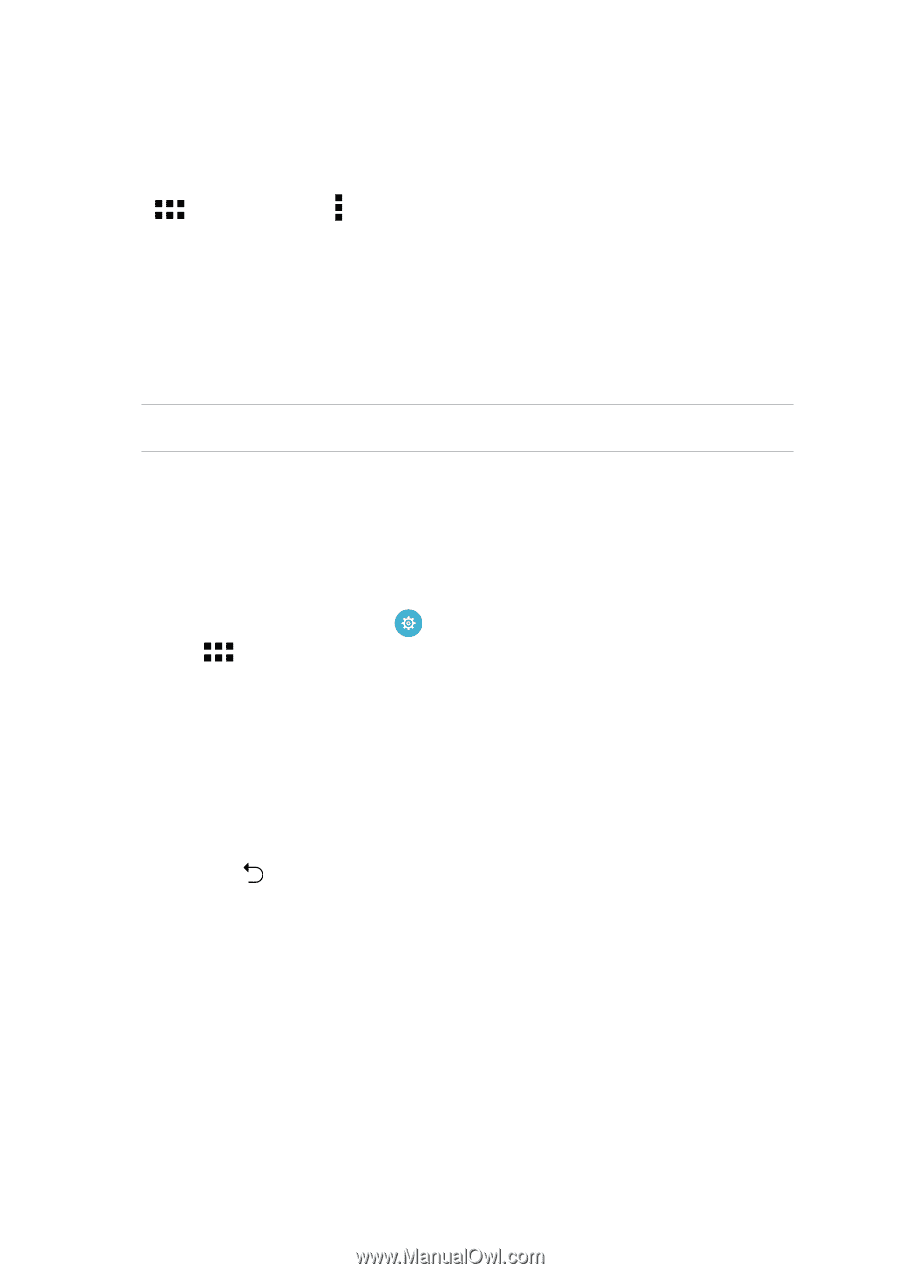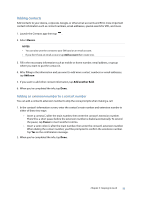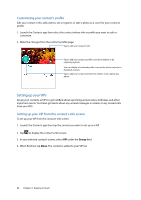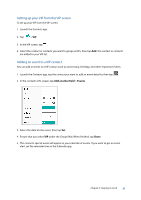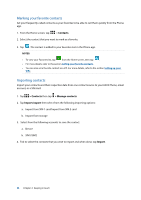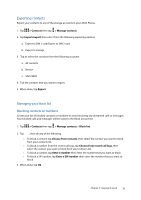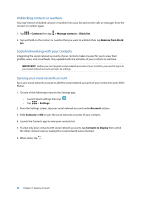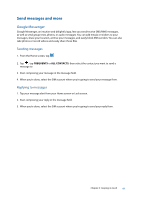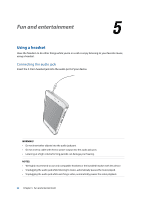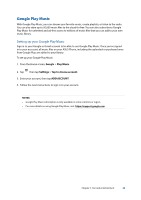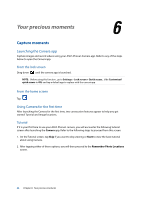Asus ZenFone 3 Laser ZC551KL ASUS Zenfone3 Laser ZC551KL English Version E-man - Page 60
Social networking with your contacts, Unblocking contacts or numbers
 |
View all Asus ZenFone 3 Laser ZC551KL manuals
Add to My Manuals
Save this manual to your list of manuals |
Page 60 highlights
Unblocking contacts or numbers You may remove a blocked contact or number from your list and receive calls or messages from the contact or number again. 1. Tap > Contacts then tap > Manage contacts > Block list. 2. Tap and hold on the contact or number that you want to unblock then tap Remove from block list. Social networking with your contacts Integrating the social network accounts of your contacts makes it easier for you to view their profiles, news, and social feeds. Stay updated with the activities of your contacts in real time. IMPORTANT! Before you can integrate social network accounts of your contacts, you need to log in to your social network account and sync its settings. Syncing your social network account Sync your social network account to add the social network accounts of your contacts to your ASUS Phone. 1. Do any of the following to launch the Settings app: •• Launch Quick settings then tap . •• Tap > Settings. 2. From the Settings screen, tap your social network account under Accounts section. 3. Slide Contacts to ON to sync the social network accounts of your contacts. 4. Launch the Contacts app to view your contacts list. 5. To view only your contacts with social network accounts, tap Contacts to display then untick the other contact sources, leaving the social network name checked. 6. When done, tap . 60 Chapter 4: Keeping in touch