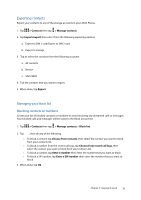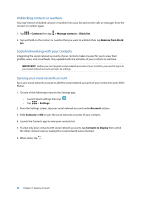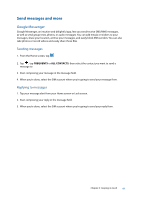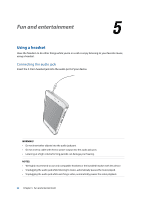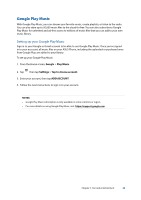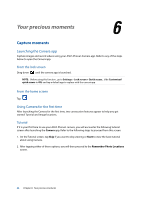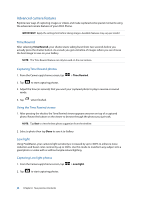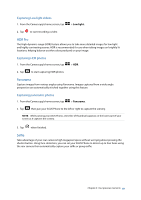Asus ZenFone 3 Laser ZC551KL ASUS Zenfone3 Laser ZC551KL English Version E-man - Page 64
Your precious moments, Capture moments, Launching the Camera app, Using Camera for the first time
 |
View all Asus ZenFone 3 Laser ZC551KL manuals
Add to My Manuals
Save this manual to your list of manuals |
Page 64 highlights
6 Your precious moments Your precious moments 6 Capture moments Launching the Camera app Capture images and record videos using your ASUS Phone's Camera app. Refer to any of the steps below to open the Camera app. From the lock screen Drag down until the camera app is launched. NOTE: Before using this function , go to Settings > Lock screen > Quick access, slide Customized quick access to ON, and tap a default app to replace with the camera app. From the home screen Tap Using Camera for the first time After launching the Camera for the first time, two consecutive features appear to help you get started: Tutorial and Image locations. Tutorial If it is your first time to use your ASUS Phone's camera, you will encounter the following tutorial screen after launching the Camera app. Refer to the following steps to proceed from this screen. 1. On the Tutorial screen, tap Skip if you want to skip viewing or Start to view the basic tutorial about using Camera. 2. After tapping either of these options, you will then proceed to the Remember Photo Locations screen. 64 Chapter 6: Your precious moments