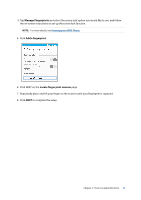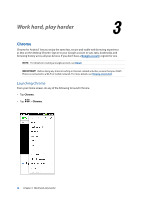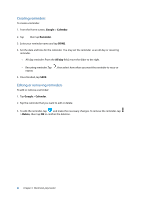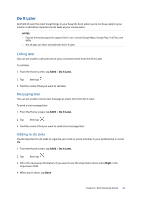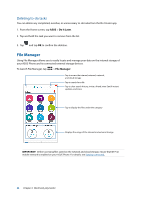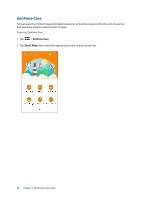Asus ZenFone 3 Laser ZC551KL ASUS Zenfone3 Laser ZC551KL English Version E-man - Page 41
Google Calendar, Creating events, Editing or removing events
 |
View all Asus ZenFone 3 Laser ZC551KL manuals
Add to My Manuals
Save this manual to your list of manuals |
Page 41 highlights
Google Calendar Bring your schedule to life and keep track of all your important events or reminders. Events that you create or edit will automatically sync with all Google Calendar versions that you've logged into. Creating events To create an event: 1. From the Home screen, tap Google > Calendar. 2. Tap then tap Event. 3. Enter your event name, and select the date and time for the event. You may set the event as an all-day or recurring event. • All-day event: From the All day field, move the slider to the right. • Recurring event: Tap , then select how often you want the event to recur or repeat. 4. To set the time zone, tap , then enter the country whose time zone you want displayed. 5. From the Add location field, enter the venue or location of the event. 6. Tap , then you may select or set the time or day to get a notification or reminder about the event. 7. From the Invite people field, enter the email addresses of your guests to the event. 8. You may also add note or attachment from the Add note or Add attachment field. 9. Once finished, tap SAVE. Editing or removing events To edit or remove an event: 1. From the Home screen, tap Google > Calendar. 2. Tap the event that you want to edit or delete. 3. To edit the event, tap and make the necessary changes. To remove the event, tap > Delete, then tap OK to confirm the deletion. Chapter 3: Work hard, play harder 41