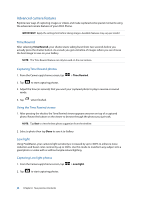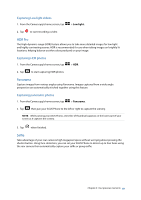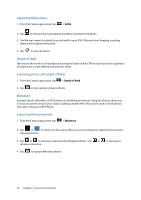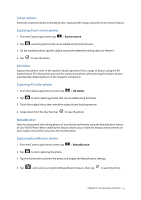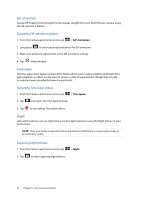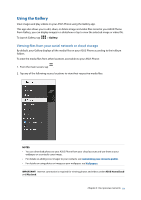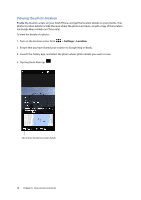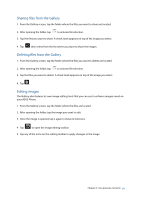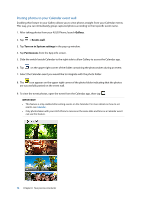Asus ZenFone 3 Laser ZC551KL ASUS Zenfone3 Laser ZC551KL English Version E-man - Page 71
Smart remove, All Smiles, Beautification, Capturing Smart remove photos, Capturing All smiles photos
 |
View all Asus ZenFone 3 Laser ZC551KL manuals
Add to My Manuals
Save this manual to your list of manuals |
Page 71 highlights
Smart remove Eliminate unwanted details immediately after capturing the image using the Smart remove feature. Capturing Smart remove photos 1. From the Camera app screen, tap > Smart remove. 2. Tap capturing photos that can be edited using Smart remove. 3. On the captured photo, tap the outline around the detected moving object to delete it. 4. Tap to save the photo. All Smiles Capture the perfect smile or the wackiest facial expression from a range of photos using the All Smiles feature. This feature lets you take five consecutive photos after pressing the shutter button, automatically detecting faces on the image for comparison. Capturing All smiles photos 1. From the Camera app's home screen, tap > All smiles. 2. Tap to start capturing photos that can be edited using All Smiles. 3. Touch the subject's face, then select the subject's best facial expression. 4. Swipe down from the top, then tap to save the photo. Beautification Have fun during and after taking photos of your family and friends using the Beautification feature of your ASUS Phone. When enabled, this feature allows you to make live beauty enhancements on your subject's face before you press the shutter button. Capturing Beautification photos 1. From the Camera app's home screen, tap > Beautification. 2. Tap to start capturing the photo. 3. Tap the thumbnail to preview the photo and display the Beautification settings. 4. Tap and select your preferred Beautification feature, then tap to save the photo. Chapter 6: Your precious moments 71