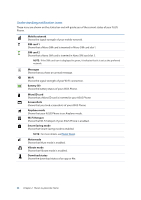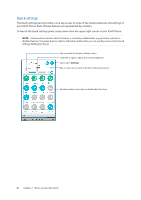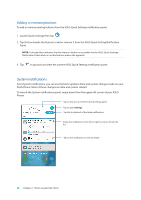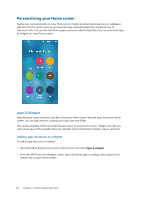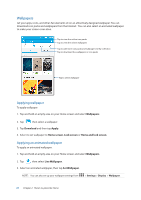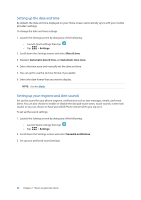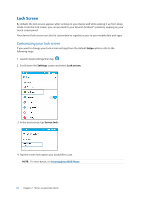Asus ZenFone 3 Zoom ZE553KL ASUS ZenFone 3 Zoom ZE553KL English Version E-manu - Page 26
Removing app shortcuts or widgets, Grouping your app shortcuts in a folder, Remove
 |
View all Asus ZenFone 3 Zoom ZE553KL manuals
Add to My Manuals
Save this manual to your list of manuals |
Page 26 highlights
Removing app shortcuts or widgets From your Home screen, tap and hold an app or widget, then drag it to Remove on top of your screen. The app that you've removed from your Home screen will remain in the All Apps screen. NOTE: You can also tap on your Home screen to view All Apps and Widgets. Grouping your app shortcuts in a folder Create folders to organize your app shortcuts on your Home screen. 1. On your Home screen, tap and drag an app onto another app and a folder will appear with an automatically assigned name. 2. If you want to change the folder name, tap the folder and tap the folder name to assign a new name to this folder. 26 Chapter 2: There's no place like Home

26
Chapter 2:
There’s no place like Home
Removing app shortcuts or widgets
From your Home screen, tap and hold an app or widget, then drag it to
Remove
on top of your
screen. The app that you’ve removed from your Home screen will remain in the All Apps screen.
NOTE:
You can also tap
on your Home screen to view All Apps and Widgets.
Grouping your app shortcuts in a folder
Create folders to organize your app shortcuts on your Home screen.
1. On your Home screen, tap and drag an app onto another app and a folder will appear with an
automatically assigned name.
2. If you want to change the folder name, tap the folder and tap the folder name to assign a new
name to this folder.