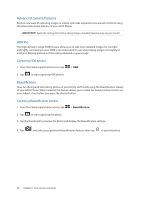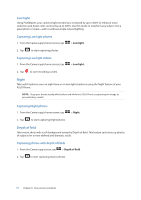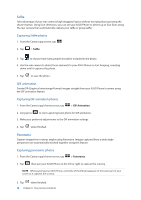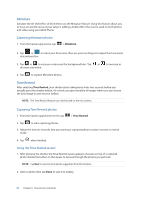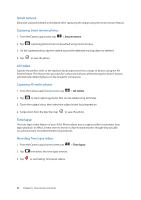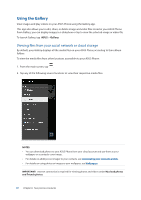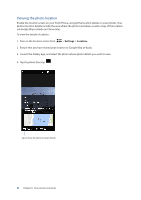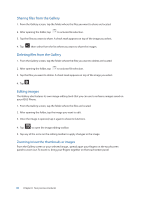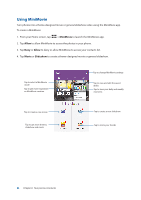Asus ZenFone 3 Zoom ZE553KL ASUS ZenFone 3 Zoom ZE553KL English Version E-manu - Page 79
Capturing Miniature photos, Capturing Time Rewind photos, Using the Time Rewind viewer, Miniature
 |
View all Asus ZenFone 3 Zoom ZE553KL manuals
Add to My Manuals
Save this manual to your list of manuals |
Page 79 highlights
Miniature Simulate the tilt-shift effect of DSLR lenses via the Miniature feature. Using this feature allows you to focus on specific areas of your subject, adding a bokeh effect that can be used on both photos and video using your ASUS Phone. Capturing Miniature photos 1. From the Camera app screen, tap > Miniature. 2. Tap or to select your focus area, then use your two fingers to adjust the focus area's size and position. 3. Tap or to increase or decrease the background blur. Tap decrease saturation. 4. Tap to capture Miniature photos. or t o increase or Time Rewind After selecting Time Rewind, your shutter starts taking burst shots two seconds before you actually press the shutter button. As a result, you get a timeline of images where you can choose the best image to save on your Gallery. NOTE: The Time Rewind feature can only be used on the rear camera. Capturing Time Rewind photos 1. From the Camera app's home screen, tap > Time Rewind. 2. Tap to start capturing photos. 3. Adjust the time (in seconds) that you want your captured photo to play in reverse or rewind mode. 4. Tap when finished. Using the Time Rewind viewer 1. After pressing the shutter, the Time Rewind viewer appears onscreen on top of a captured photo. Rotate the button on the viewer to browse through the photos you just took. NOTE: Tap Best to view the best photo suggestion from the timeline. 2. Select a photo then tap Done to save it to Gallery. 79 Chapter 6: Your precious moments