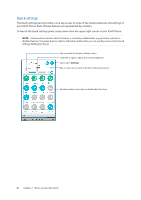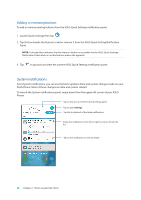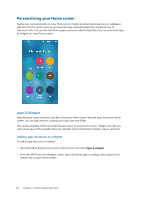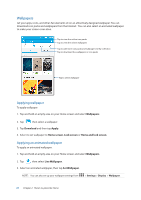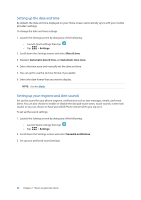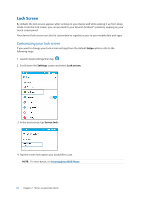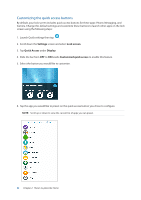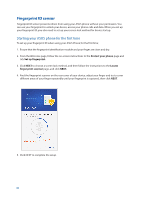Asus ZenFone 3 Zoom ZE553KL ASUS ZenFone 3 Zoom ZE553KL English Version E-manu - Page 28
Easy Mode, Extending your Home screen, Enabling Easy Mode
 |
View all Asus ZenFone 3 Zoom ZE553KL manuals
Add to My Manuals
Save this manual to your list of manuals |
Page 28 highlights
Extended Home screen Extending your Home screen You can add more pages to extend your Home screen and put more app shortcuts and widgets on it. 1. Tap and hold an empty area on your Home screen and select Home edit > Edit pages. 2. Tap to add a new page. If you wish to delete an extended Home screen, select then drag and drop it into . Easy Mode Navigate your ASUS Phone better with Easy Mode, an intuitive interface with large icons, buttons, and font size for better readability and easier user experience . You can also quickly do your core tasks such as making calls, sending messages, and more in Easy Mode. Enabling Easy Mode To enable Easy Mode: 1. Launch the Settings screen by doing any of the following: •• Launch Quick settings then tap . •• Tap > Settings. 2. Scroll down the Settings screen and select Easy Mode. 3. Slide Easy Mode to ON. 28 Chapter 2: There's no place like Home