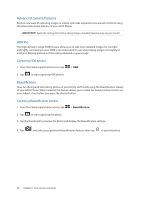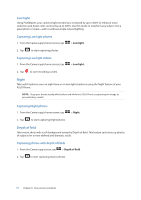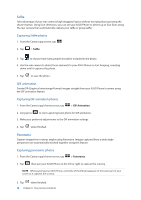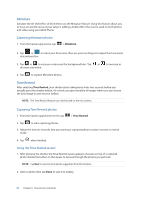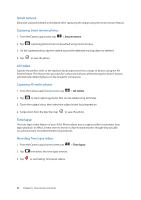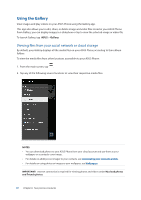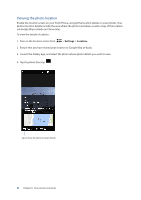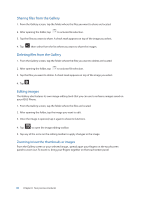Asus ZenFone 3 Zoom ZE553KL ASUS ZenFone 3 Zoom ZE553KL English Version E-manu - Page 78
Selfie, GIF animation, Panorama, Capturing Selfie photos, Capturing GIF animation photos - specs
 |
View all Asus ZenFone 3 Zoom ZE553KL manuals
Add to My Manuals
Save this manual to your list of manuals |
Page 78 highlights
Selfie Take advantage of your rear camera's high megapixel specs without worrying about pressing the shutter button. Using face-detection, you can set your ASUS Phone to detect up to four faces using the rear camera then automatically capture your selfie or group selfie. Capturing Selfie photos 1. From the Camera app screen, tap . 2. Tap > Selfie. 3. Tap to choose how many people should be included in the photo. 4. Use the rear camera to detect faces and wait for your ASUS Phone to start beeping, counting down until it captures the photo. 5. Tap to save the photo. GIF animation Create GIF (Graphics Interchange Format) images straight from your ASUS Phone's camera using the GIF animation feature. Capturing GIF animation photos 1. From the Camera app's home screen, tap > GIF Animation. 2. Long press to start capturing burst photo for GIF animation. 3. Make your preferred adjustments to the GIF animation settings. 4. Tap when finished. Panorama Capture images from various angles using Panorama. Images captured from a wide angle perspective are automatically stitched together using this feature. Capturing panoramic photos 1. From the Camera app's home screen, tap > Panorama. 2. Tap then pan your ASUS Phone to the left or right to capture the scenery. NOTE: While panning your ASUS Phone, a timeline of thumbnails appears on the lower part of your screen as it captures the scenery. 3. Tap when finished. 78 Chapter 6: Your precious moments