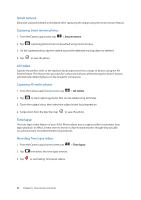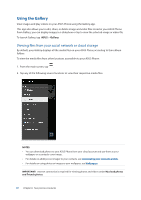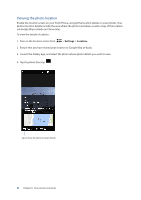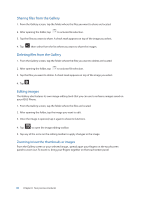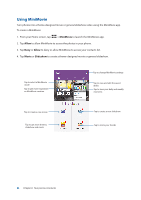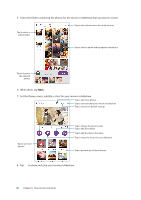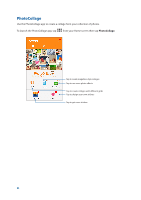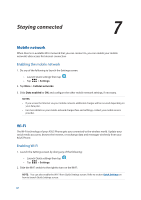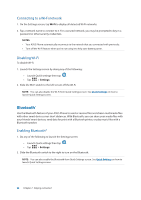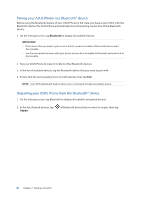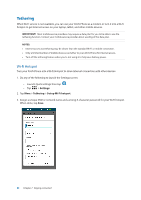Asus ZenFone 3 Zoom ZE553KL ASUS ZenFone 3 Zoom ZE553KL English Version E-manu - Page 85
When done, tap, Set the theme, music, subtitle, or text for your movie or slideshow.
 |
View all Asus ZenFone 3 Zoom ZE553KL manuals
Add to My Manuals
Save this manual to your list of manuals |
Page 85 highlights
5. Select the folder containing the photos for the movie or slideshow that you want to create. Tap to select photos from the cloud services Tap to select a photo folder Tap to select a photo and tap again to deselect it Tap to deselect the selected photos 6. When done, tap Next. 7. Set the theme, music, subtitle, or text for your movie or slideshow. Tap to add more photos Tap to save and share your movie or slideshow Tap to restore the default settings Tap to get more themes Tap to change the photos' order Tap to edit the subtitle Tap to edit the text on the video Tap to select the music for your slideshow Tap to preview any of these themes 8. Tap to share and save your movie or slideshow. 85 Chapter 6: Your precious moments

85
Chapter 6:
Your precious moments
Tap to preview any of these themes
5. Select the folder containing the photos for the movie or slideshow that you want to create.
6. When done, tap
Next
.
7. Set the theme, music, subtitle, or text for your movie or slideshow.
Tap to get more
themes
Tap to select the music for your slideshow
Tap to restore the default settings
Tap to change the photos’ order
Tap to add more photos
Tap to edit the subtitle
Tap to save and share your movie or slideshow
Tap to select photos from the cloud services
Tap to select a photo and tap again to deselect it
Tap to select a
photo folder
Tap to deselect
the selected
photos
Tap to edit the text on the video
8. Tap
to share and save your movie or slideshow.