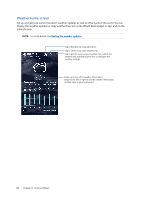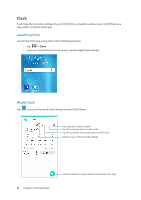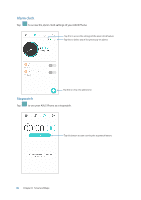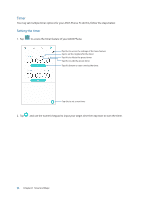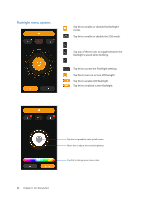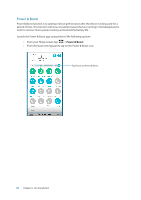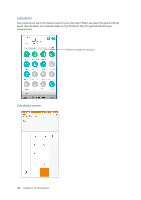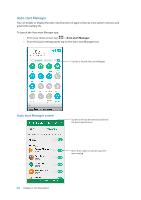Asus ZenFone 3 Zoom ZE553KL ASUS ZenFone 3 Zoom ZE553KL English Version E-manu - Page 96
Timer, Setting the timer
 |
View all Asus ZenFone 3 Zoom ZE553KL manuals
Add to My Manuals
Save this manual to your list of manuals |
Page 96 highlights
Timer You may set multiple timer options for your ASUS Phone. To do this, follow the steps below: Setting the timer 1. Tap to access the timer feature of your ASUS Phone. Tap this to access the settings of the timer feature. Tap to set the ringtone for the timer. Tap this to delete the preset timer. Tap this to edit the preset timer. Tap this button to start running the timer. Tap this to set a new timer 2. Tap and use the numeric keypad to input your target time then tap start to start the timer. 96 Chapter 8: Travel and Maps

96
Chapter 8:
Travel and Maps
Timer
You may set multiple timer options for your ASUS Phone. To do this, follow the steps below:
Setting the timer
1. Tap
to access the timer feature of your ASUS Phone.
2. Tap
and use the numeric keypad to input your target time then tap start to start the timer.
Tap this to set a new timer
Tap this to access the settings of the timer feature.
Tap this to delete the preset timer.
Tap to set the ringtone for the timer.
Tap this to edit the preset timer.
Tap this button to start running the timer.