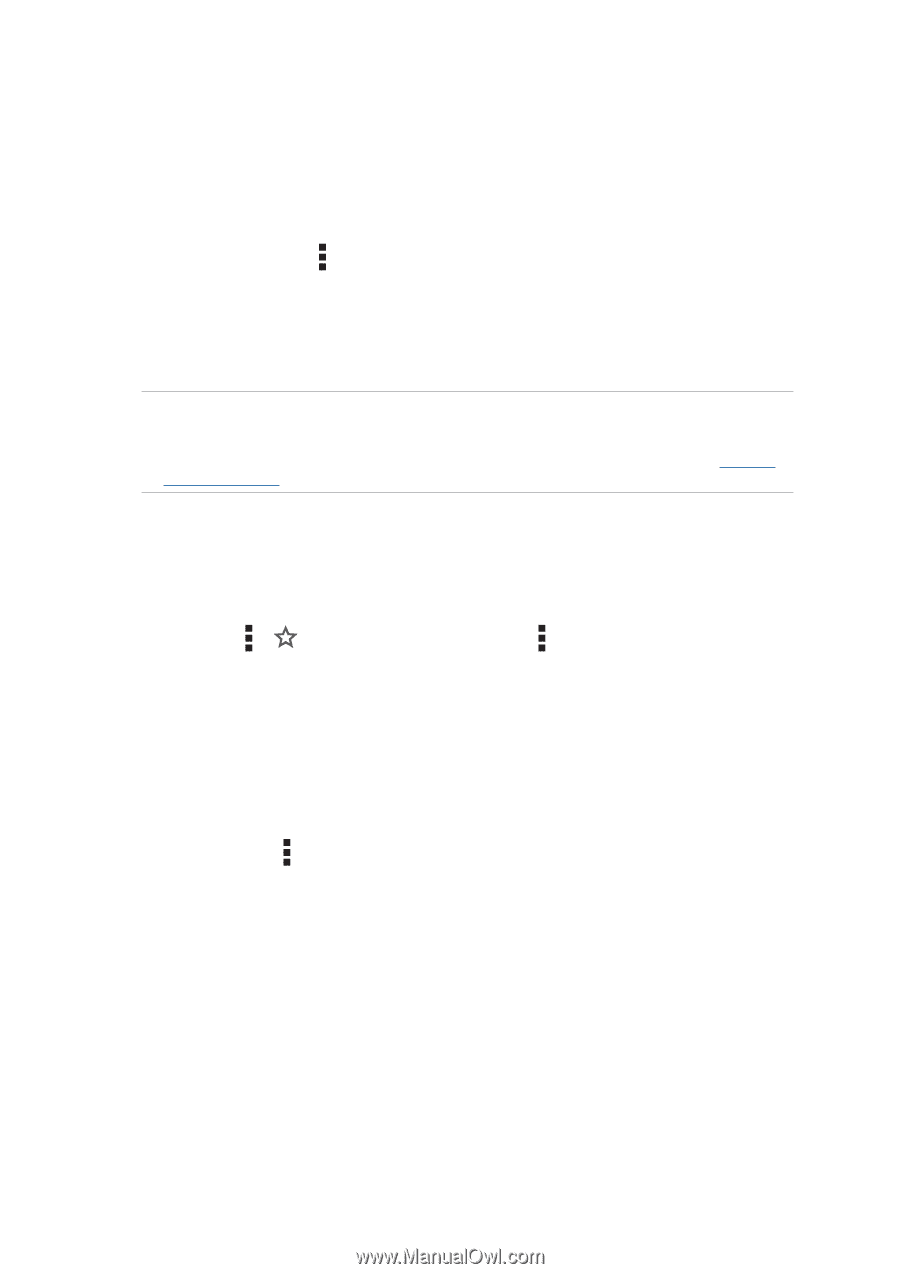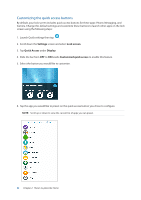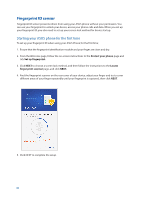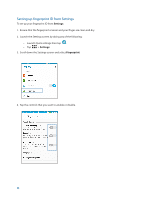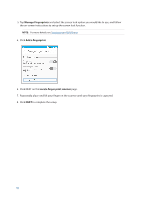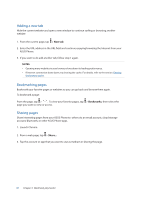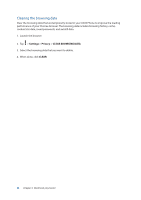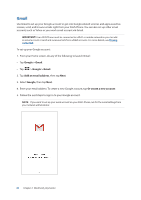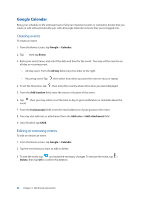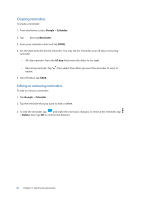Asus ZenFone 3 Zoom ZE553KL ASUS ZenFone 3 Zoom ZE553KL English Version E-manu - Page 37
Adding a new tab, Bookmarking s, Sharing s, New tab, Bookmarks
 |
View all Asus ZenFone 3 Zoom ZE553KL manuals
Add to My Manuals
Save this manual to your list of manuals |
Page 37 highlights
Adding a new tab Hide the current website and open a new window to continue surfing or browsing another website. 1. From the current page, tap > New tab. 2. Enter the URL address in the URL field and continue enjoying browsing the Internet from your ASUS Phone. 3. If you want to do add another tab, follow step 1 again. NOTES: • Opening many websites in your browser slows down its loading performance. • If Internet connection slows down, try clearing the cache. For details, refer to the section Clearing the browser cache. Bookmarking pages Bookmark your favorite pages or websites so you can go back and browse them again. To bookmark a page: From the page, tap > . To view your favorite pages, tap > Bookmarks, then select the page you want to view or access. Sharing pages Share interesting pages from your ASUS Phone to others via an email account, cloud storage account, Bluetooth, or other ASUS Phone apps. 1. Launch Chrome. 2. From a web page, tap > Share... 3. Tap the account or app that you want to use as medium in sharing the page. 37 Chapter 3: Work hard, play harder