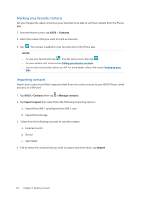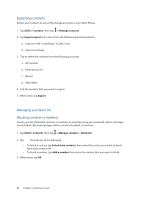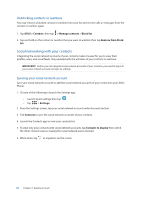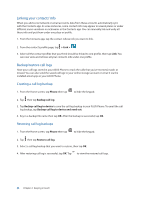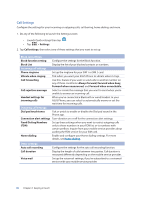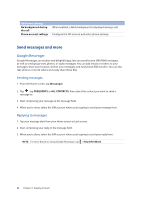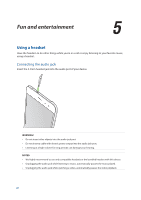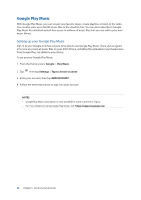Asus ZenFone 3 Zoom ZE553KL ASUS ZenFone 3 Zoom ZE553KL English Version E-manu - Page 66
Send messages and more, Google Messenger
 |
View all Asus ZenFone 3 Zoom ZE553KL manuals
Add to My Manuals
Save this manual to your list of manuals |
Page 66 highlights
Additional settings No background during the call Phone account settings When enabled, a black background is displayed during a call. Configure the SIP account and other phone settings. Send messages and more Google Messenger Google Messenger, an intuitive and delightful app, lets you send/receive SMS/MMS messages, as well as send group texts, photos, or audio messages. You can add emojis or stickers to your messages, share your location, archive your messages, and easily block SMS senders. You can also take photos or record videos and easily share these files. Sending messages 1. From the Home screen, tap Messenger. 2. Tap , tap FREQUENTS or ALL CONTACTS, then select the contact you want to send a message to. 3. Start composing your message in the message field. 4. When you're done, select the SIM account where you're going to send your message from. Replying to messages 1. Tap your message alert from your Home screen or Lock screen. 2. Start composing your reply in the message field. 3. When you're done, select the SIM account where you're going to send your reply from. NOTE: For more details on using Google Messenger, tap > Help & feedback. 66 Chapter 4: Keeping in touch