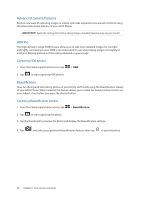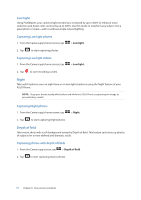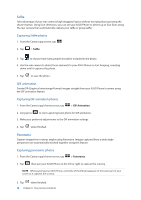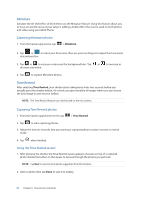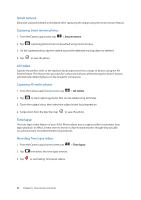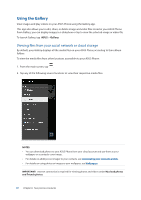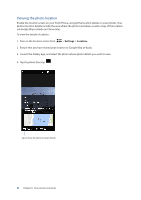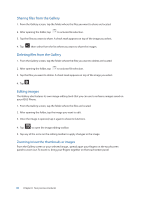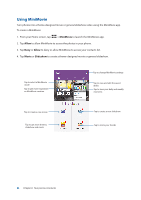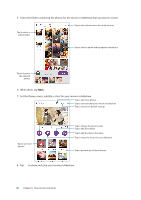Asus ZenFone 3 Zoom ZE553KL ASUS ZenFone 3 Zoom ZE553KL English Version E-manu - Page 80
Smart remove, All Smiles, Time lapse, Capturing Smart remove photos, Capturing All smiles photos
 |
View all Asus ZenFone 3 Zoom ZE553KL manuals
Add to My Manuals
Save this manual to your list of manuals |
Page 80 highlights
Smart remove Eliminate unwanted details immediately after capturing the image using the Smart remove feature. Capturing Smart remove photos 1. From the Camera app screen, tap > Smart remove. 2. Tap capturing photos that can be edited using Smart remove. 3. On the captured photo, tap the outline around the detected moving object to delete it. 4. Tap to save the photo. All Smiles Capture the perfect smile or the wackiest facial expression from a range of photos using the All Smiles feature. This feature lets you take five consecutive photos after pressing the shutter button, automatically detecting faces on the image for comparison. Capturing All smiles photos 1. From the Camera app's home screen, tap > All smiles. 2. Tap to start capturing photos that can be edited using All Smiles. 3. Touch the subject's face, then select the subject's best facial expression. 4. Swipe down from the top, then tap to save the photo. Time lapse The time lapse video feature of your ASUS Phone allows you to capture stills for automatic time lapse playback. In effect, events seem to move in a fast-forward manner though they actually occured and were recorded between long intervals. Recording Time lapse videos 1. From the Camera app's home screen, tap > Time lapse. 2. Tap then select the time lapse interval. 3. Tap to start taking Time lapse videos. 80 Chapter 6: Your precious moments