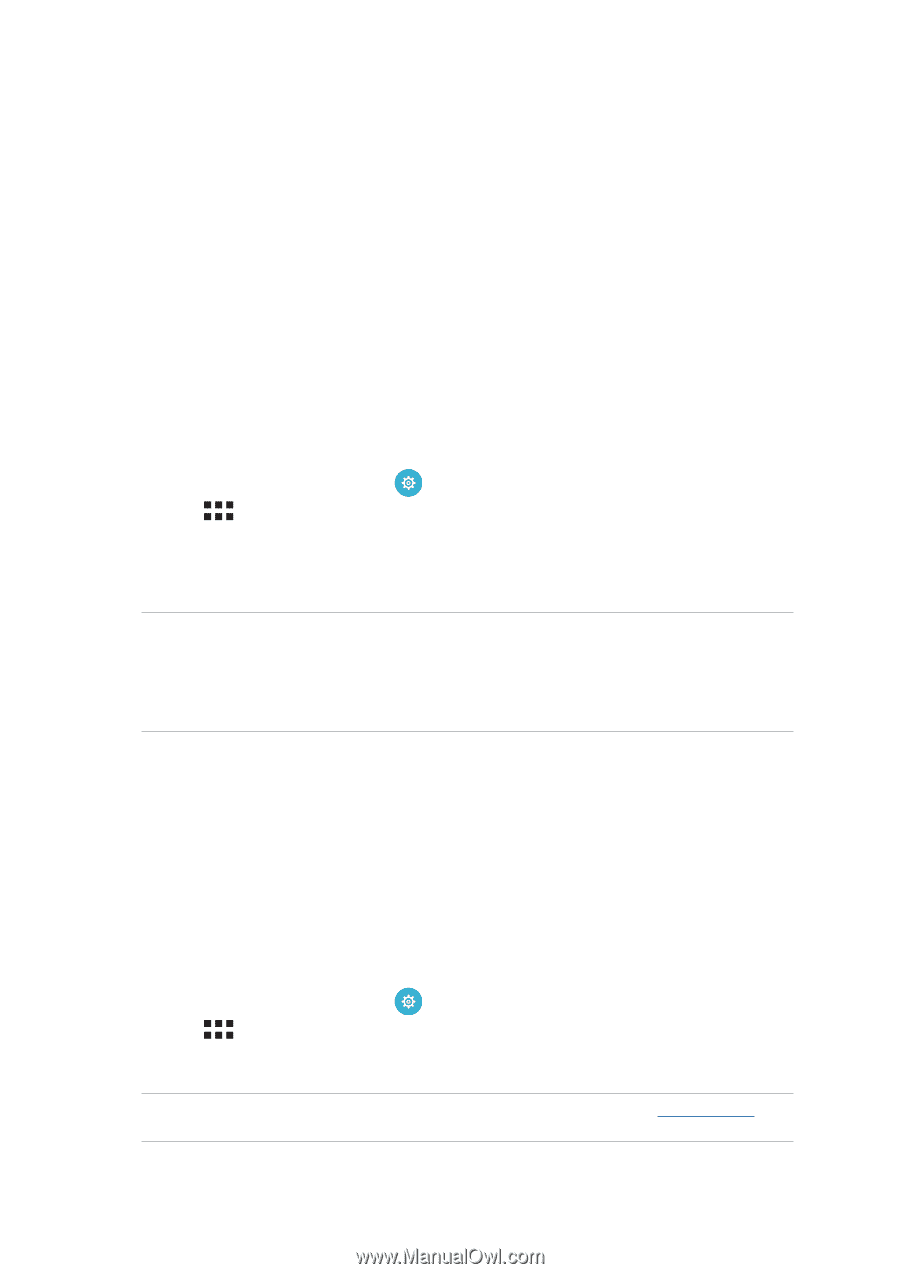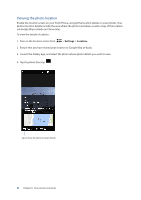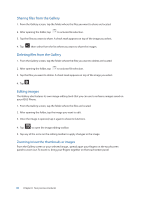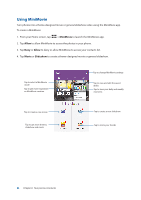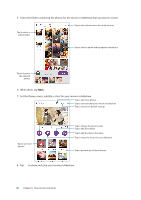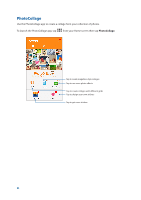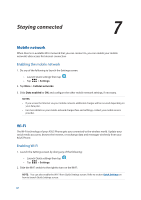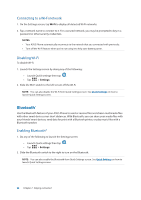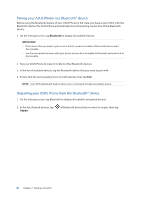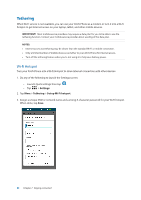Asus ZenFone 3 Zoom ZE553KL ASUS ZenFone 3 Zoom ZE553KL English Version E-manu - Page 87
Staying connected, Mobile network, Enabling the mobile network, Wi-Fi, Enabling Wi-Fi
 |
View all Asus ZenFone 3 Zoom ZE553KL manuals
Add to My Manuals
Save this manual to your list of manuals |
Page 87 highlights
7 Staying connected Staying connected 7 Mobile network When there's no available Wi-Fi network that you can connect to, you can enable your mobile network's data access for Internet connection. Enabling the mobile network 1. Do any of the following to launch the Settings screen: •• Launch Quick settings then tap . •• Tap > Settings. 2. Tap More > Cellular networks. 3. Slide Data enabled to ON, and configure the other mobile network settings, if necessary. NOTES: • If you access the Internet via your mobile network, additional charges will be incurred depending on your data plan. • For more details on your mobile network charges/fees and setttings, contact your mobile service provider. Wi-Fi The Wi-Fi technology of your ASUS Phone gets you connected to the wireless world. Update your social media accounts, browse the Internet, or exchange data and messages wirelessly from your ASUS Phone. Enabling Wi-Fi 1. Launch the Settings screen by doing any of the following: •• Launch Quick settings then tap . •• Tap > Settings. 2. Slide the Wi-Fi switch to the right to turn on the Wi-Fi. NOTE: You can also enable the Wi-Fi from Quick Settings screen. Refer to section Quick Settings on how to launch Quick Settings screen. 87