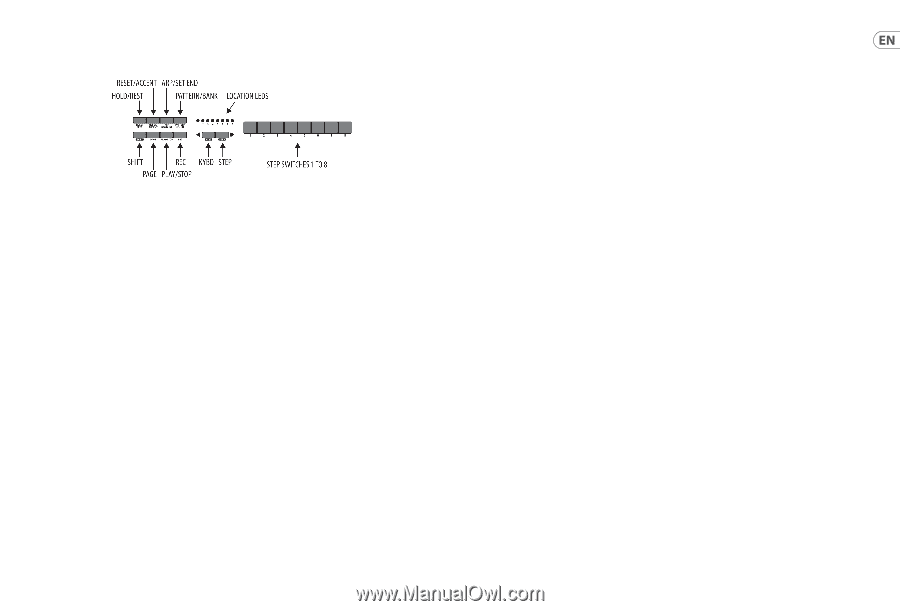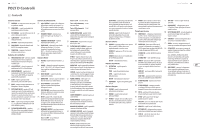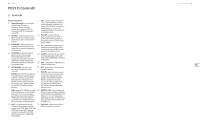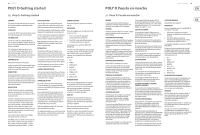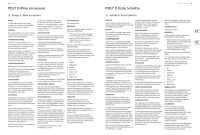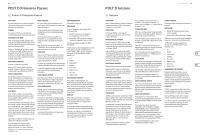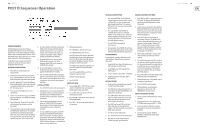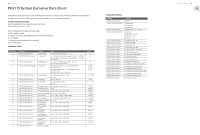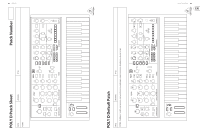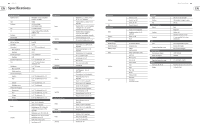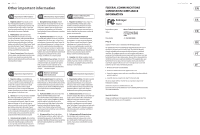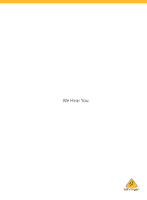38
POLY D
Quick Start Guide
39
POLY D Sequencer Operation
SEQUENCER OVERVIEW
The following details show some of the basic
operation of the sequencer. You can create a short
pattern of 2 or 3 steps, before trying more complex
patterns. Adjust a single parameter at a time, such as
gate length, ratchet, accent, glide, rest, tie, or swing,
and then listen to its effect during playback.
It will help to choose a simple setting for the
synthesizer, such as only one source, and no
modulation of the VCO or VCF.
RECORDING A SIMPLE PATTERN
1.
Press SHIFT and <KYBD to select the
keyboard mode.
2.
Initialise the current pattern by pressing SHIFT,
RESET, and PATTERN at the same time. This will
delete any previous steps of the current pattern.
3.
Press REC, and the STEP 1 switch LED will begin
flashing, indicating this is the current step about
to be added and edited. (If you cannot select
REC, then repeat step 1.)
4.
Press any note on the keyboard, or a rest as
shown below.
5.
To enter a rest instead of a note, press the HOLD/
REST switch. When a rest is added, the LOCATOR
LED 8 will light.
6.
Press further notes. The next STEP switch LED
will be flashing after each note or rest has
been added.
7.
The gate length of a step can be adjusted using
the TEMPO/GATE LENGTH control. The LOCATOR
LEDs will turn red, showing the gate length
from 1 to 8. If set to 8, this creates a tie with the
next step. If the next step is the same note, this
creates a longer note, as the 2 steps are tied.
8.
To create a “Ratchet,” hold SHIFT, and turn the
GLIDE control. The locator LEDs will show the
number of ratchets from 1 to 4, in yellow. For
example, with a setting of 4, the single step
is split into 4 equal parts. When a ratchet is
applied, the LOCATION LED 6 will light.
9.
To turn the GLIDE on for a step, turn up the
GLIDE control. To turn off, turn it all the
way down. When GLIDE is on for a step, the
LOCATION LED 5 will light.
10.
To increase the brightness or accent, press
the RESET/ACCENT switch. When an accent is
applied, the LOCATION LED 7 will light.
11.
Press REC when you have finished creating the
pattern. It is not saved yet, but it can be played
back. Caution: Do not turn off
the unit, or create
a new pattern, or the current unsaved pattern
will be lost.
PLAYING A PATTERN
1.
Press PLAY/STOP to listen to the current pattern.
2.
If you decide not to save it, you can repeat the
recording steps above to record a new pattern.
Alternatively, press PATTERN and RESET to
recall the currently saved pattern, and discard
any changes.
3.
If you decide to save the pattern, you must
follow the “SAVING A PATTERN” procedure
shown below, or it will not remain in memory
if a new pattern is begun, or the power is
turned off
.
4.
To create a SWING for this pattern, hold SHIFT
and adjust the TEMPO/GATE LENGTH control.
In the center position, no swing is applied, if
turned down, only the off-beats will play, and if
all the way up, only the on-beats will play. The
SWING setting for the pattern is saved when the
pattern is saved as shown below.
5.
While playing a pattern:
Press HOLD/REST to hold the current step.
Press RESET/ACCENT to return to step 1.
Press SHIFT and any STEP, and you can edit the
gate length, rest, accent, ratchet, glide but not
note. Press SHIFT and the same STEP again to
exit step edit. (If playback is paused, the same
operation can edit the note as well.
Press PAGE to view the pattern page from 1 to 4.
Press SHIFT and PAGE to return to automatic
page turning.
Press SHIFT and ARP/SETEND and a STEP to
change the sequence end step.
PLAY/STOP to pause playback.
6.
Press PLAY/STOP.
SAVING A PATTERN
1.
Press and hold SHIFT + PLAY/STOP for 2 seconds
until the LOCATOR LED of the current pattern
number begins to flash green slowly.
2.
Press a STEP switch 1 to 8 to select the new
desired pattern number.
3.
Press PATTERN + STEP switch 1 to 8 to select the
desired bank number.
4.
Press SHIFT + REC to save the pattern and exit
the save mode.
RECALLING A SAVED PATTERN
1.
Press and hold PATTERN. The LOCATION LED
will show the current pattern number. Use the
<KYBD or STEP> switches to move up and
down through the patterns 1 to 8, or press a
STEP switch 1 to 8. You can also do this while a
pattern is playing.
2.
Press and hold SHIFT and PATTERN. The
LOCATION LED will show the current bank
number. Use the <KYBD or STEP> switches to
move up and down through the banks 1 to 8,
or press a STEP switch 1 to 8. You can also do
this while a pattern is playing.
3.
Press PLAY/STOP to play back the
current pattern.
4.
During playback, the LOCATION LEDs will show
the current page of the pattern (1 to 4), and the
STEP Switch LEDs will show the steps moving.
LIVE PERFORMANCE
During playback, temporary adjustments can be
made as follows. (None of these are saved with
the pattern.)
1.
To add Ratchet to all steps of the pattern, press
SHIFT and adjust the GLIDE control.
2.
To add SWING, press SHIFT and adjust the
TEMPO control.
3.
To mute the pattern, press SHIFT + HOLD/REST.
4.
To add an accent to all steps, press SHIFT +
RESET/ACCENT.
EDITING A PATTERN
1.
To edit a pattern in Keyboard mode, press REC.
The STEP switch LEDs will light.
2.
Press PAGE to select the pattern page from 1 to
4 to be edited. The green LOCATION LEDs 1 to 4
will show the current page.
3.
Press SHIFT and the STEP switch you want to
edit. You can enter a new note, or a rest, and
adjust any of the other parameters such as
ratchet, glide on/off, and so on.
4.
Press SHIFT and the next STEP switch to be
edited. (The steps will not automatically
advance to the next step in line; you can choose
which steps to edit next.)
5.
Press REC to exit the editing mode.
6.
Press PLAY/STOP to listen to the edited pattern.
7.
Remember to save the pattern using the
“SAVING A PATTERN” procedure above.
CREATING A PATTERN IN STEP MODE
1.
Press SHIFT and STEP> to select the Sequencer’s
STEP mode. The flashing LOCATION LED will
turn from green (Keyboard mode) to yellow
(Step mode).
2.
Initialise the current pattern by pressing SHIFT,
RESET, and PATTERN at the same time. This will
delete any previous steps of the current pattern.
(If you want to use the current pattern instead,
then do not initialise it.)
3.
Press PAGE to move to a desired page of
your pattern. Then press SET END and a STEP
switch to choose the length of the pattern. For
example, if you are on page 1 and press SET
END + 8, then the pattern length is 8 steps.
If you press PAGE and reach page 4, and press
SET END + 8, then the pattern will be 32 steps
long (4 pages of 8 steps each).
4.
When the desired SET END is selected, all the
STEP switch LEDs up to that step will be on
solid red.
5.
Press SHIFT and any one of the STEP switches at
the same time. It will begin to flash, indicating
it is the current step about to be edited. You can
now add a note, or a rest, or any of the other
functions described above in the Keyboard
mode, such as Ratchet, Glide, Accent, change
gate length and so on.
6.
Press SHIFT and the current STEP switch to finish
editing that step. It will stop flashing.
7.
Repeat procedure steps 5 and 6 above, until all
your required steps are good.
8.
Press PLAY/STOP to play the pattern.
9.
While playing, you can add temporary
adjustments as shown in the “LIVE
PERFORMANCE” procedure above.
SAVING A PATTERN IN STEP MODE
1.
Patterns created in STEP mode are not saved in
this mode.
2.
If you wanted to save it, first switch back to
KEYBOARD mode by pressing SHIFT + <KYBD.
3.
Caution: Do not turn off
the unit, or create a
new pattern, or the current unsaved pattern
will be lost.
4.
Save the pattern using the “SAVING A
PATTERN” procedure shown above for the
KEYBOARD mode.