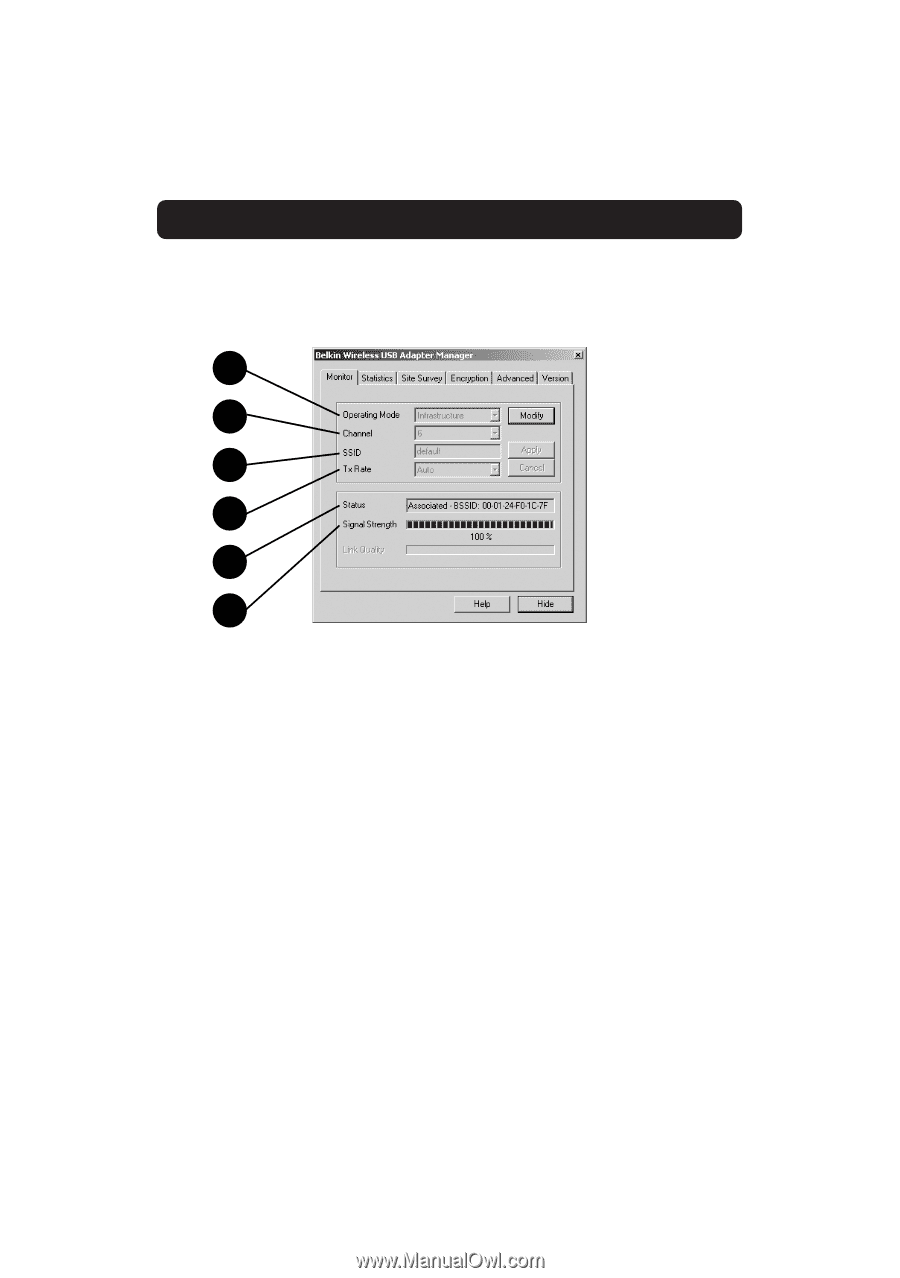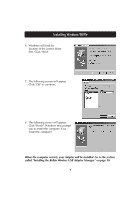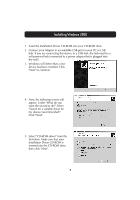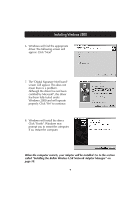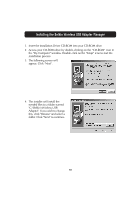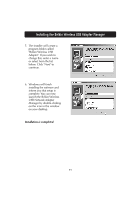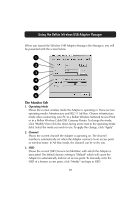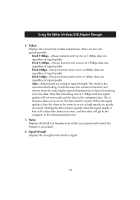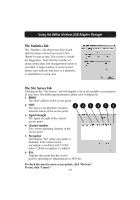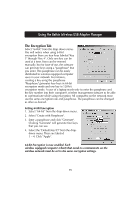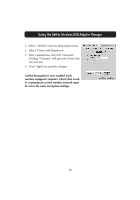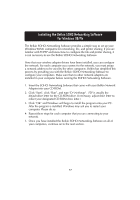Belkin F5D6050 User Manual - Page 14
Using the Belkin Wireless USB Adapter Manager
 |
View all Belkin F5D6050 manuals
Add to My Manuals
Save this manual to your list of manuals |
Page 14 highlights
Using the Belkin Wireless USB Adapter Manager When you launch the Wireless USB Adapter Manager (the Manager), you will be presented with the screen below. 1 2 3 4 5 6 The Monitor Tab 1. Operating Mode Shows the current wireless mode the Adapter is operating in. There are two operating modes: Infrastructure and 802.11 Ad-Hoc. Choose infrastructure mode when connecting your PC to a Belkin Wireless Network Access Point or to a Belkin Wireless Cable/DSL Gateway Router. To change the mode, click "Modify" then click the down facing arrow next to the operating mode field. Select the mode you wish to use. To apply the change, click "Apply". 2. Channel Shows the current channel the Adapter is operating on. The channel number is automatically set when the Adapter connects to an access point or wireless router. In Ad-Hoc mode, the channel can be set by you. 3. SSID Shows the current SSID (Service Set Identifier) with which the Adapter is associated. The default (factory) setting is "Default" which will cause the Adapter to automatically look for an access point. To manually enter the SSID of a known access point, click "Modify" and type in SSID. 12