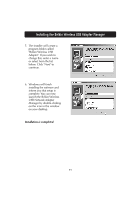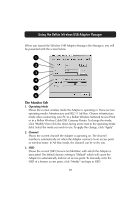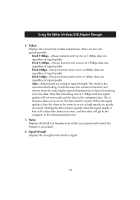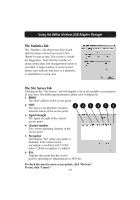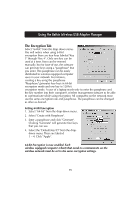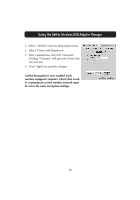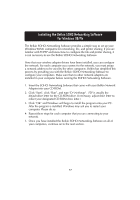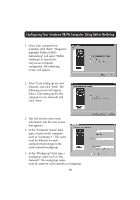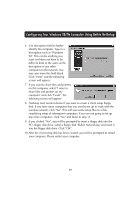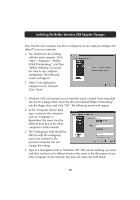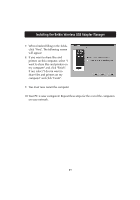Belkin F5D6050 User Manual - Page 18
Select Create with Passphrase. - wireless usb adapter
 |
View all Belkin F5D6050 manuals
Add to My Manuals
Save this manual to your list of manuals |
Page 18 highlights
Using the Belkin Wireless USB Adapter Manager 1. Select "128-bit" from the drop-down menu. 2. Select "Create with Passphrase". 3. Enter a passphrase and click "Generate". Clicking "Generate" will generate 4 keys that you can use. 4. Click "Apply" to save the changes. 128-bit Encryption is now enabled. Each wireless-equipped computer (client) that needs to communicate on the wireless network must be set to the same encryption settings. 16
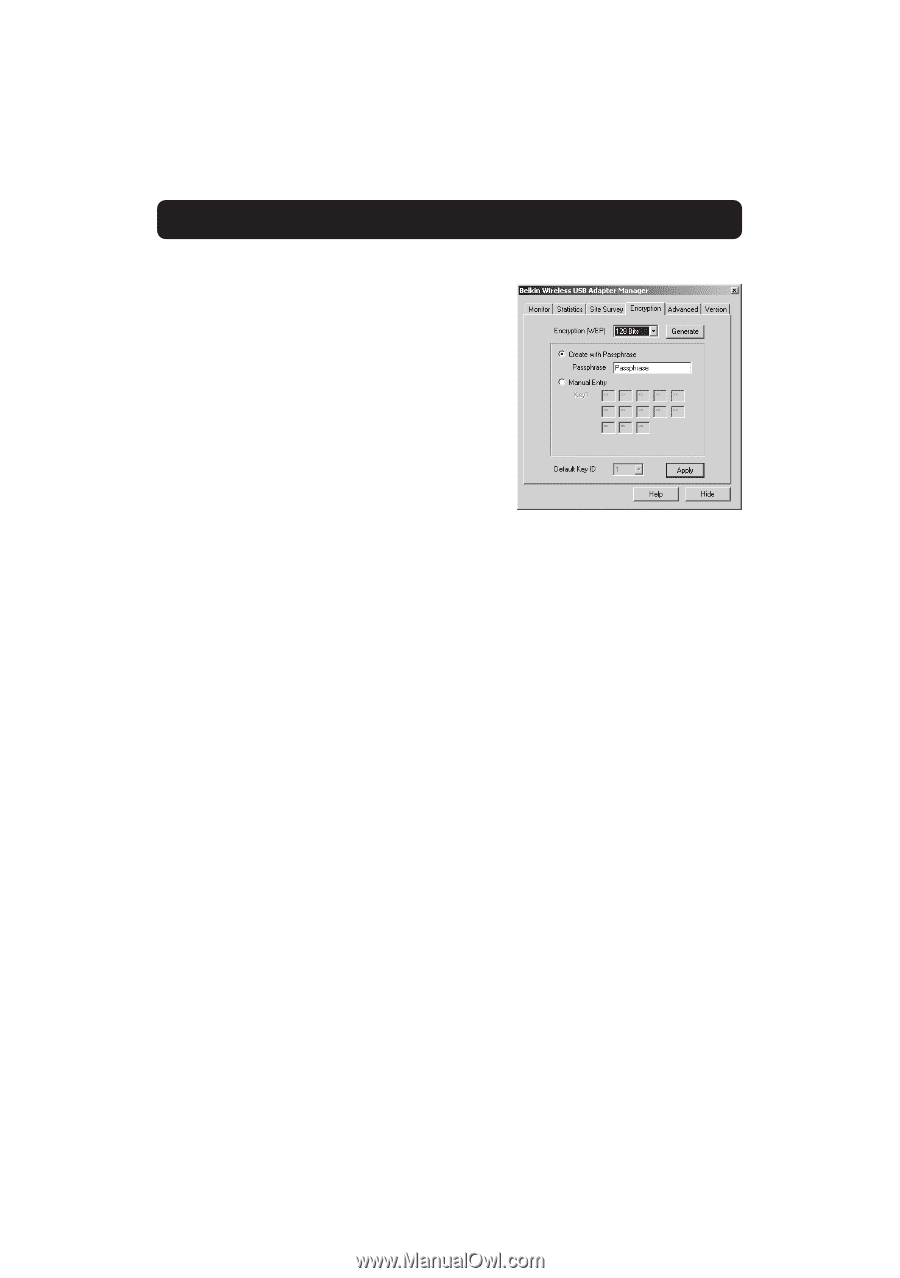
Using the Belkin Wireless USB Adapter Manager
16
1.
Select “128-bit” from the drop-down menu.
2.
Select "Create with Passphrase".
3.
Enter a passphrase and click "Generate".
Clicking "Generate" will generate 4 keys that
you can use.
4.
Click "Apply" to save the changes.
128-bit Encryption is now enabled. Each
wireless-equipped computer (client) that needs
to communicate on the wireless network must
be set to the same encryption settings.