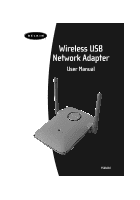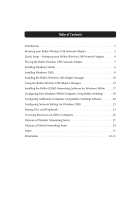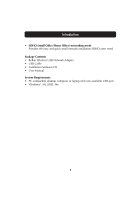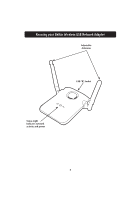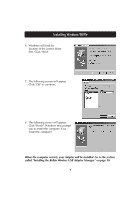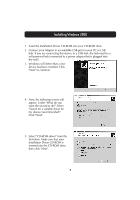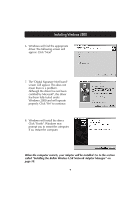Belkin F5D6050 User Manual - Page 6
Quick Setup - Setting up your Belkin Wireless, USB Network Adapter - driver
 |
View all Belkin F5D6050 manuals
Add to My Manuals
Save this manual to your list of manuals |
Page 6 highlights
Quick Setup - Setting up your Belkin Wireless USB Network Adapter Placing the Belkin Wireless USB Network Adapter A six-foot USB cable is provided with the Adapter to allow you to place it as high as possible. The best location is on top of your computer's monitor. Placing the Adapter on your desktop is acceptable, however, avoid placing the Adapter near metal objects such as a computer case or speakers. Any object that is metal has the ability to block the radio signals from the Adapter. Installing the Belkin Wireless USB Network Adapter 1. Insert the CD into your CD-ROM drive. 2. Plug the USB cable into an available port on your PC. Connect the other end of the cable to your Wireless USB Network Adapter. 3. Windows will detect that new hardware has been installed. Follow the directions on the screen to install the drivers. Windows will prompt you to restart the computer. Please do so. Install the Belkin Wireless USB Adapter Manager software 1. Make sure the CD is inserted into the CD-ROM drive. 2. Access your CD-ROM drive and double-click on the "Setup" icon. 3. Follow the Installation Wizard to install the software. Setup the TCP/IP Settings of the Adapter 1. Go to the TCP/IP properties of the Adapter and select "Obtain IP address automatically". 2. Restart the computer. When the computer restarts, the Adapter will automatically get an IP address from the wireless network. All network resources should now be available. 4