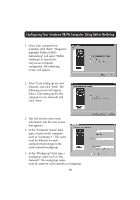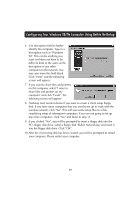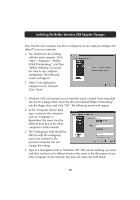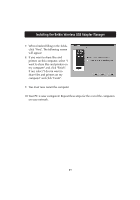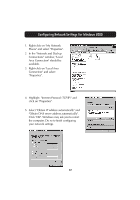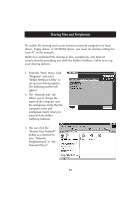Belkin F5D6050 User Manual - Page 25
Sharing Files and Peripherals - utility
 |
View all Belkin F5D6050 manuals
Add to My Manuals
Save this manual to your list of manuals |
Page 25 highlights
Sharing Files and Peripherals To enable file sharing and access between network computers to hard drives, floppy drives, or CD-ROM drives, you must set sharing settings for each PC in the network. Belkin has simplified the sharing of files, peripherals, and Internet connections by providing you with the Belkin NetShare Utility to set up your sharing options. 1. From the "Start" menu, click "Programs" and select "Belkin NetShare Utility" to set up your sharing options. The following screen will appear: 2. The "Network Info" tab allows you to change the name of the computer and the workgroup. Verify that the computer name and workgroup match what you entered in the Belkin NetSetup Software. 3. You can click the "Browse Your Network" button as a shortcut to your "Network Neighborhood" or "My Network Places". 23