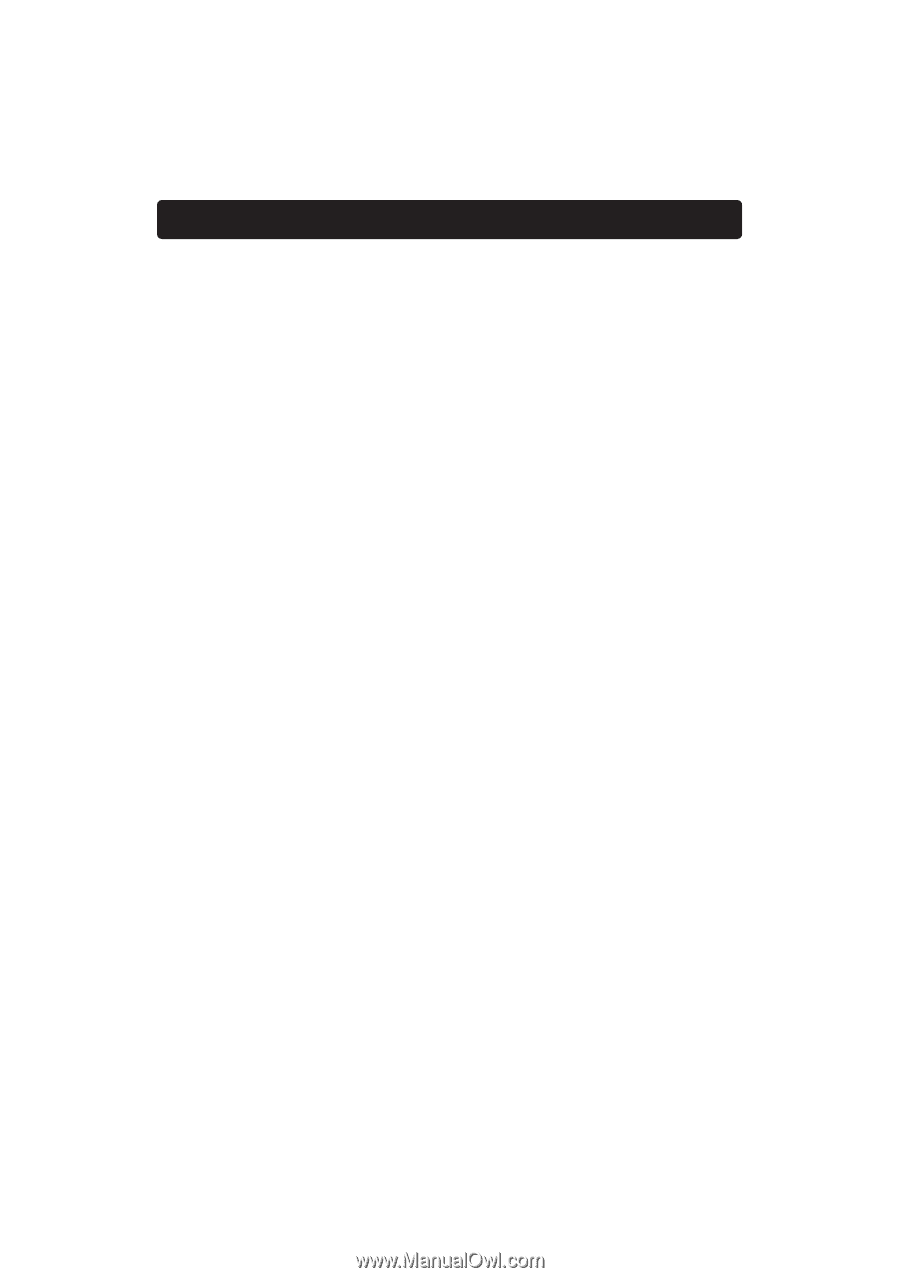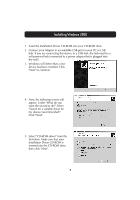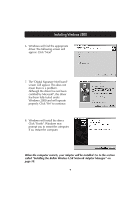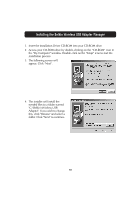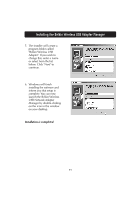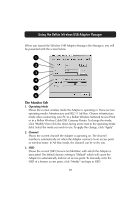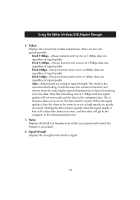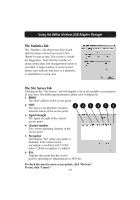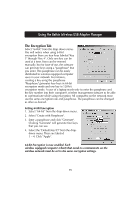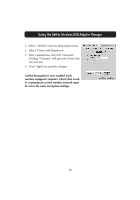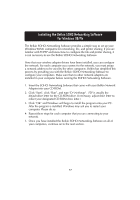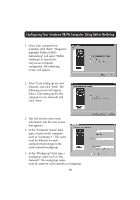Belkin F5D6050 User Manual - Page 15
TxRate, Fixed 11Mbps, Fixed 5.5Mbps, Fixed 2Mbps, Fixed 1Mbps, Status, Signal Strength - adapter
 |
View all Belkin F5D6050 manuals
Add to My Manuals
Save this manual to your list of manuals |
Page 15 highlights
Using the Belkin Wireless USB Adapter Manager 4. TxRate Displays the current rate of data transmission. There are five rate speeds possible: Fixed 11Mbps-Always transmit and receive at 11Mbps data rate regardless of signal quality Fixed 5.5Mbps-Always transmit and receive at 5.5Mbps data rate regardless of signal quality Fixed 2Mbps-Always transmit and receive at 2Mbps data rate regardless of signal quality Fixed 1Mbps-Always transmit and receive at 1Mbps data rate regardless of signal quality Auto-Adjust speed according to signal strength. This mode is the recommended setting. It will decrease the amount of transmit and receive errors by reducing the speed of transmission in favor of receiving error free data. Note that data being sent at 11Mbps with low signal quality will not necessarily get the data to the computer faster. This is because when errors occur, the data must be re-sent. When the signal quality is low, the chances for errors to occur at high speeds are greatly increased. Sending the data at lower speeds when the signal quality is low, will reduce the chances of errors, and thus data will get to the computer in the shortest possible time. 5. Status Displays the BSSID (in hexadecimal) of the access point with which the Adapter is associated. 6. Signal Strength Displays the strength of the wireless signal. 13