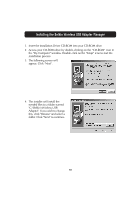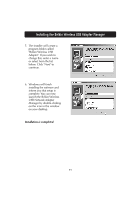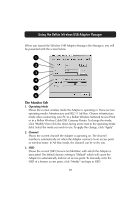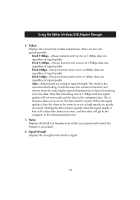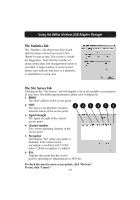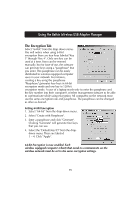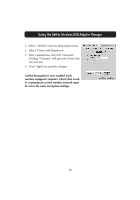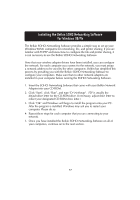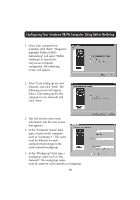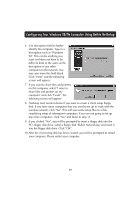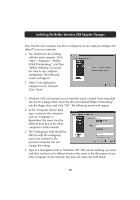Belkin F5D6050 User Manual - Page 17
The Encryption Tab - manual
 |
View all Belkin F5D6050 manuals
Add to My Manuals
Save this manual to your list of manuals |
Page 17 highlights
Using the Belkin Wireless USB Adapter Manager The Encryption Tab Select "64-bit" from the drop-down menu. You will notice when using 64-bit encryption there are four keys labeled "Key 1" through "Key 4". Only one key can be used at a time. Keys can be entered manually, but for ease-of-use, the software can generate keys using a "passphrase" that you enter. This passphrase can be easily distributed to wireless-equipped computer users in your network. For instance, creating a key using the passphrase "Passphrase" generates four keys in 64-bit encryption mode and one key in 128-bit encryption mode. A user of a laptop needs only to enter the passphrase and the key number into their computer's wireless management software to be able to communicate while using encryption. All computers on the network must use the same encryption rate and passphrase. The passphrase can be changed as often as desired. Setting 64-Bit Encryption 1. Select "64-bit" from the drop-down menu. 2. Select "Create with Passphrase". 3. Enter a passphrase and click "Generate". Clicking "Generate" will generate four keys that you can use. 4. Select the "Default Key ID" from the dropdown menu. These are labeled 1 - 4. Click "Apply". 64-bit Encryption is now enabled. Each wireless equipped computer (client) that needs to communicate on the wireless network must be set to the same encryption settings. 15