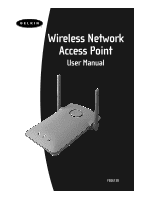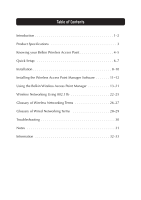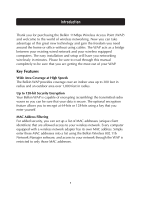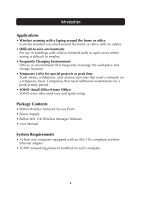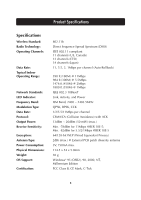Belkin F5D6130 User Manual
Belkin F5D6130 Manual
 |
View all Belkin F5D6130 manuals
Add to My Manuals
Save this manual to your list of manuals |
Belkin F5D6130 manual content summary:
- Belkin F5D6130 | User Manual - Page 1
Wireless Network Access Point User Manual F5D6130 - Belkin F5D6130 | User Manual - Page 2
3 Knowing your Belkin Wireless Access Point 4-5 Quick Setup 6-7 Installation 8-10 Installing the Wireless Access Point Manager Software 11-12 Using the Belkin Wireless Access Point Manager 13-21 Wireless Networking Using 802.11b 22-25 Glossary of Wireless Networking Terms 26-27 - Belkin F5D6130 | User Manual - Page 3
of MAC addresses (unique client identifiers) that are allowed access to your wireless network. Every computer equipped with a wireless network adapter has its own MAC address. Simply enter these MAC addresses into a list using the Belkin Wireless 802.11b Network Manager software, and access to your - Belkin F5D6130 | User Manual - Page 4
easy and quick setup. Package Contents • Belkin Wireless Network Access Point • Power Supply • Belkin 802.11b Wireless Manager Software • User Manual System Requirements • At least one computer equipped with an 802.11b compliant wireless Ethernet adapter • TCP/IP networking protocol installed on - Belkin F5D6130 | User Manual - Page 5
: Typical Indoor Operating Range: Network Standards: LED Indicator: Frequency Band: Modulation Type: Data Rate: Protocol: Output Power: Receive Sensitivity: Encryption: Antenna Type: Power Consumption: Physical Dimensions: Weight: OS Support: Certification: 802.11b Direct Sequence Spread Spectrum - Belkin F5D6130 | User Manual - Page 6
Knowing your Belkin Wireless Access Point Ethernet Link/Activity LED Transmit/Receive LED Power LED Power LED Indicates that the WAP is receiving power Transmit/Receive LED Flashing Green: Indicates data - Belkin F5D6130 | User Manual - Page 7
Knowing your Belkin Wireless Access Point Rotatable Dual Dipole Antennas DC Power Jack RJ45 Ethernet Jack DC Power Jack Connect the 9V DC connector from the power supply to this jack. - Belkin F5D6130 | User Manual - Page 8
Quick Setup Quick Setup-Connecting the WAP to your existing network The factory settings of the Belkin WAP were chosen to get you up and running quickly. Desktop PC Cable/DSL Modem Desktop PC Belkin Router or Switch Wireless Access Point Notebook with Wireless Notebook Network Card Notebook - Belkin F5D6130 | User Manual - Page 9
wireless-equipped PC. Your Belkin WAP is now fully configured. To configure advanced features, please reference the Installation section. Default Settings: WAP Parameter AP Name SSID Channel RTS Threshold IP Address Subnet Mask Default Gateway DHCP Client Encryption MAC Address Filter Password - Belkin F5D6130 | User Manual - Page 10
into the RJ45 jack on the WAP and the other end into an open RJ45 jack on the cable/DSL router, Ethernet switch, or hub. 3. Connect the power supply to the WAP by plugging the round DC connector into wall in the location that you have chosen. Next, swivel the antennas so they are both pointing up. 8 - Belkin F5D6130 | User Manual - Page 11
of your WAP is now complete. Go to "Installing the WAP Manager Software" to learn how to configure the WAP. Desktop PC Cable/DSL Modem Desktop PC Belkin Router or Switch Wireless Access Point Wireless Notebook Network Card Wireless Notebook Network Card Fig. 1 Connecting the WAP to a cable/DSL - Belkin F5D6130 | User Manual - Page 12
to another. Simply locate the WAP in the center of the area you will be operating your network. The diagram below illustrates this concept. Notebook Wireless Notebook Network Card Notebook with Wireless Notebook Network Card Wireless Access Point PC with Wireless Desktop PCI Network Adapter 10 - Belkin F5D6130 | User Manual - Page 13
the Wireless Access Point Manager Software The Belkin 802.11b Wireless Manager Software allows you to connect to the WAP and make changes to the configuration. Follow these steps to install the software. 1. Insert the Belkin Wireless Network Access Point "CD-ROM" into your CD-ROM drive. 2. Access - Belkin F5D6130 | User Manual - Page 14
this, enter a name or select from the list below. Click "Next" to continue. 6. Click "Finish" to complete the installation. Start the WAP Manager Software by clicking "Start", "Programs", then select "Belkin Wireless Access Point Manager", then click on "Belkin Wireless Access Point Manager". 12 - Belkin F5D6130 | User Manual - Page 15
Using the Belkin Wireless Access Point Manager Once you launch the WAP Manager Software, a window will open and begin scanning for your WAP. The words "Scanning AP" will be displayed in the bottom right corner of the window. When - Belkin F5D6130 | User Manual - Page 16
Using the Belkin Wireless Access Point Manager 2. The "Input Password" window will appear. Your WAP ships from the factory with the password set to "MiniAP". Keep in mind that the password is casesensitive, and enter the password. Password = "MiniAP" (case-sensitive) 3. When connected, the word " - Belkin F5D6130 | User Manual - Page 17
Using the Belkin Wireless Access Point Manager The "AP Setting" screen will appear. A B C D E F J G K H L I M This screen displays the WAP's status and settings. Fixed Parameters A BSSID This displays the MAC address of the adapter. The MAC address is fixed and cannot be changed. B - Belkin F5D6130 | User Manual - Page 18
Wireless Access Point Manager E Firmware Version Displays the version of firmware programmed into the WAP. Belkin may from time to time upgrade the firmware and provide it, at no cost, for download from the Belkin website. For more on upgrading the firmware, visit www.networking.belkin.com/update - Belkin F5D6130 | User Manual - Page 19
Using the Belkin Wireless Access Point Manager J IP Address An IP address can be manually entered. The default IP address is 192.168.0.254. To enter the IP address, click in the "IP Address" field and enter the IP address. K Subnet Mask A Subnet Mask can be manually entered. The default Subnet Mask - Belkin F5D6130 | User Manual - Page 20
Using the Belkin Wireless Access Point Manager WAP and the computers must use the same key to be able to communicate using encryption. For more information, go to the section called "Using WEP Encryption". Method 2: MAC Address Filtering The WAP can be programmed with a list of MAC addresses that - Belkin F5D6130 | User Manual - Page 21
Using the Belkin Wireless Access Point Manager Setting 64-bit Encryption 1. Select 64-bit from the drop-down menu. 2. Select "Create with Passphrase". 3. Enter a passphrase and click "Apply". 4. Select the "Default Key ID" from the drop-down menu. These are labeled 1-4. Click "Apply". 64-bit - Belkin F5D6130 | User Manual - Page 22
Using the Belkin Wireless Access Point Manager 2. The "MAC Address Filter" screen will appear. The WAP comes from the factory with the MAC Address Filter disabled. To enable the filtering, select "Enabled" from the drop-down menu. 3. In the field next to " - Belkin F5D6130 | User Manual - Page 23
Using the Belkin Wireless Access Point Manager Changing the Password 1. Select "Configure", then "Change Password". 2. Enter the new password, then confirm it. Press "OK". After changing the password, you will need to connect to the AP again. Resetting the WAP If the WAP stops working properly, - Belkin F5D6130 | User Manual - Page 24
forming a wireless Gateway/Router. The uses of each of these types of products is outlined later in this article. Wireless networking is not very different from wired networking. There are only a few basic concepts one must grasp. There are two different ways to network computers using 802.11b. The - Belkin F5D6130 | User Manual - Page 25
Wireless Networking Using 802.11b Infrastructure Mode The use of a WAP to connect a wireless LAN to a wired LAN is called Infrastructure. A WAP serves as a bridge between the wired and wireless network. Connecting the WAP to any port on the wired network will give wireless access to all wireless- - Belkin F5D6130 | User Manual - Page 26
Wireless Networking Using 802.11b The diagram below illustrates how a WAP acts as a bridge between the wireless BSS and the wired network. Desktop PC Desktop PC Switch Wireless Access Point Notebook with Wireless Notebook Network Card Basic Service Set (BSS) PC with Wireless Desktop PCI Network - Belkin F5D6130 | User Manual - Page 27
Wireless Networking Using 802.11b Roaming More than one WAP can be used to increase the wireless coverage in a wireless LAN. The diagram below shows two WAPs configured to extend coverage beyond that of a single WAP. The overlapping area of each BSS is called an Extended Service Set (ESS). When a - Belkin F5D6130 | User Manual - Page 28
as an independent wireless LAN. Notebook Wireless Notebook Network Card Notebook with Wireless Notebook Network Card Backbone Base Station BSS ESS Ethernet Ad-Hoc Mode PC with Wireless Desktop PCI Network Adapter The core infrastructure of a network. The portion of the network that transports - Belkin F5D6130 | User Manual - Page 29
user moves around an ESS and maintains a continuous connection to the Infrastructure network. Desktop PC Desktop PC Switch Notebook with Wireless PC Card BSS2 Notebook with Wireless PC Card Wireless Access Point ESS Wireless Access Point BSS1 PC with Wireless PCI Adapter Infrastructure Mode - Belkin F5D6130 | User Manual - Page 30
computers and their respective domain names and IP addresses, so that when a domain name is requested (as in typing "belkin.com" into your Internet browser), the user is sent to the proper IP address. The DNS server address used by the computer on your home network is the location of the DNS server - Belkin F5D6130 | User Manual - Page 31
home network to use one IP address. Using the NAT capability of the Belkin 4-Port Cable/DSL Gateway Router, you can access the Internet from any computer on your home network without having to purchase more IP addresses from your ISP. Point-to-Point Protocol over Ethernet. Point-to-Point Protocol - Belkin F5D6130 | User Manual - Page 32
Troubleshooting Problem Solution Wireless users (clients) do not have access to the network through the WAP. 4 Make sure that each wireless client is configured to the same encryption setting. 4 Make sure that each wireless client is configured to connect to the SSID of the WAP. Cannot connect - Belkin F5D6130 | User Manual - Page 33
Belkin Components, of 501 West Walnut Street, Compton, CA 90220, declare under our sole responsibility that the product, F5D6130 installed and used in accordance with the instructions, it may cause harmful interference to turning the equipment off and on, the user is encouraged to try and correct the - Belkin F5D6130 | User Manual - Page 34
Information Canada- Industry Canada (IC) The wireless radio of this device complies with RSS 139 & requirements for radio equipment. To determine the type of transmitter, check the identification label on your Belkin product. Products with the CE marking comply with the EMC Directive (89/336/EEC) and - Belkin F5D6130 | User Manual - Page 35
if the product has been damaged by accident, abuse, misuse, or misapplication; if the product has been modified without the written permission of Belkin; or if any Belkin serial number has been removed or defaced. THE WARRANTY AND REMEDIES SET FORTH ABOVE ARE EXCLUSIVE IN LIEU OF ALL OTHERS, WHETHER - Belkin F5D6130 | User Manual - Page 36
34 - Belkin F5D6130 | User Manual - Page 37
Components, Ltd. Unit 13 • Gatelodge Close • Round Spinney Northampton • Northants • NN3 8RX • United Kingdom Tel: +44 (0) 1604678300 Fax: +44 (0) 1604678330 Belkin Components B.V. Starparc Building • Boeing Avenue 333 1119 PH Schiphol-Rijk • The Netherlands Tel: +31 (0) 20 654 7300 Fax: +31 (0) 20

F5D6130
Wireless Network
Access Point
User Manual