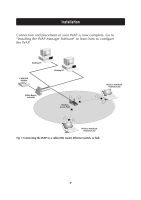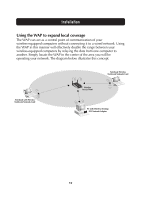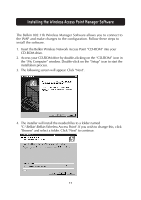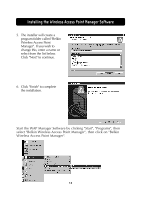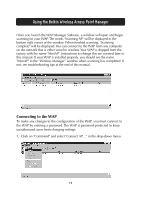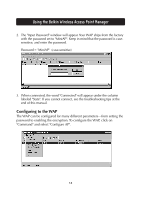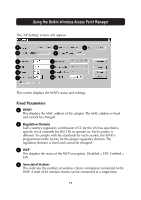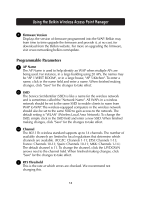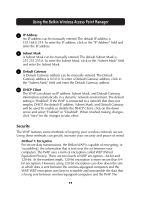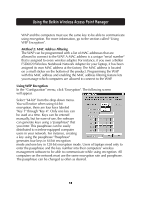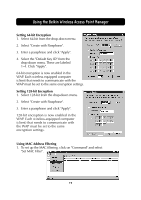Belkin F5D6130 User Manual - Page 16
Configuring to the WAP - password
 |
View all Belkin F5D6130 manuals
Add to My Manuals
Save this manual to your list of manuals |
Page 16 highlights
Using the Belkin Wireless Access Point Manager 2. The "Input Password" window will appear. Your WAP ships from the factory with the password set to "MiniAP". Keep in mind that the password is casesensitive, and enter the password. Password = "MiniAP" (case-sensitive) 3. When connected, the word "Connected" will appear under the column labeled "State". If you cannot connect, see the troubleshooting tips at the end of this manual. Configuring to the WAP The WAP can be configured for many different parameters-from setting the password to enabling the encryption. To configure the WAP, click on "Command" and select "Configure AP". 14
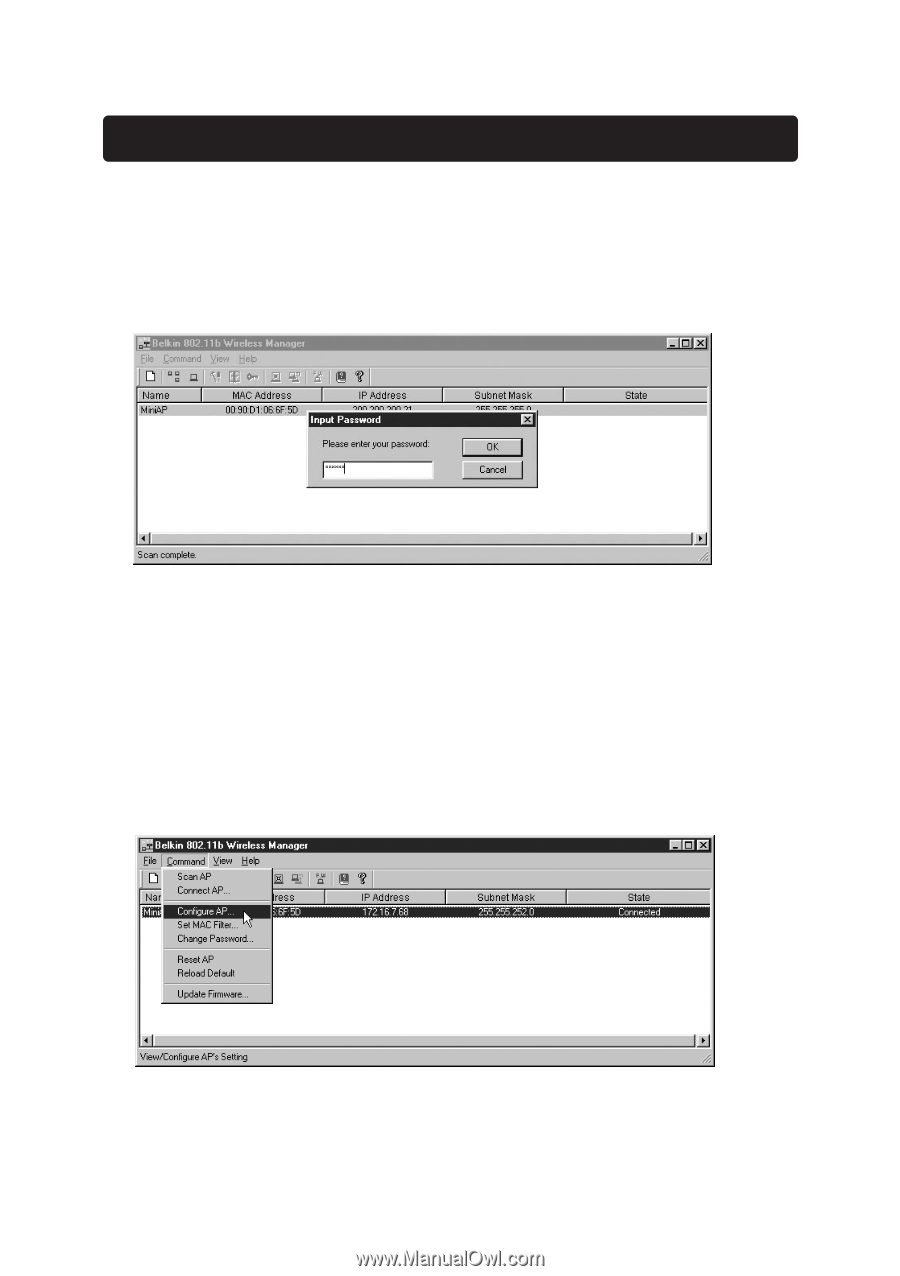
14
Using the Belkin Wireless Access Point Manager
2.
The "Input Password" window will appear. Your WAP ships from the factory
with the password set to "MiniAP". Keep in mind that the password is case-
sensitive, and enter the password.
Password = "MiniAP"
(case-sensitive)
3.
When connected, the word "Connected" will appear under the column
labeled "State". If you cannot connect, see the troubleshooting tips at the
end of this manual.
Configuring to the WAP
The WAP can be configured for many different parameters—from setting the
password to enabling the encryption. To configure the WAP, click on
"Command" and select "Configure AP".