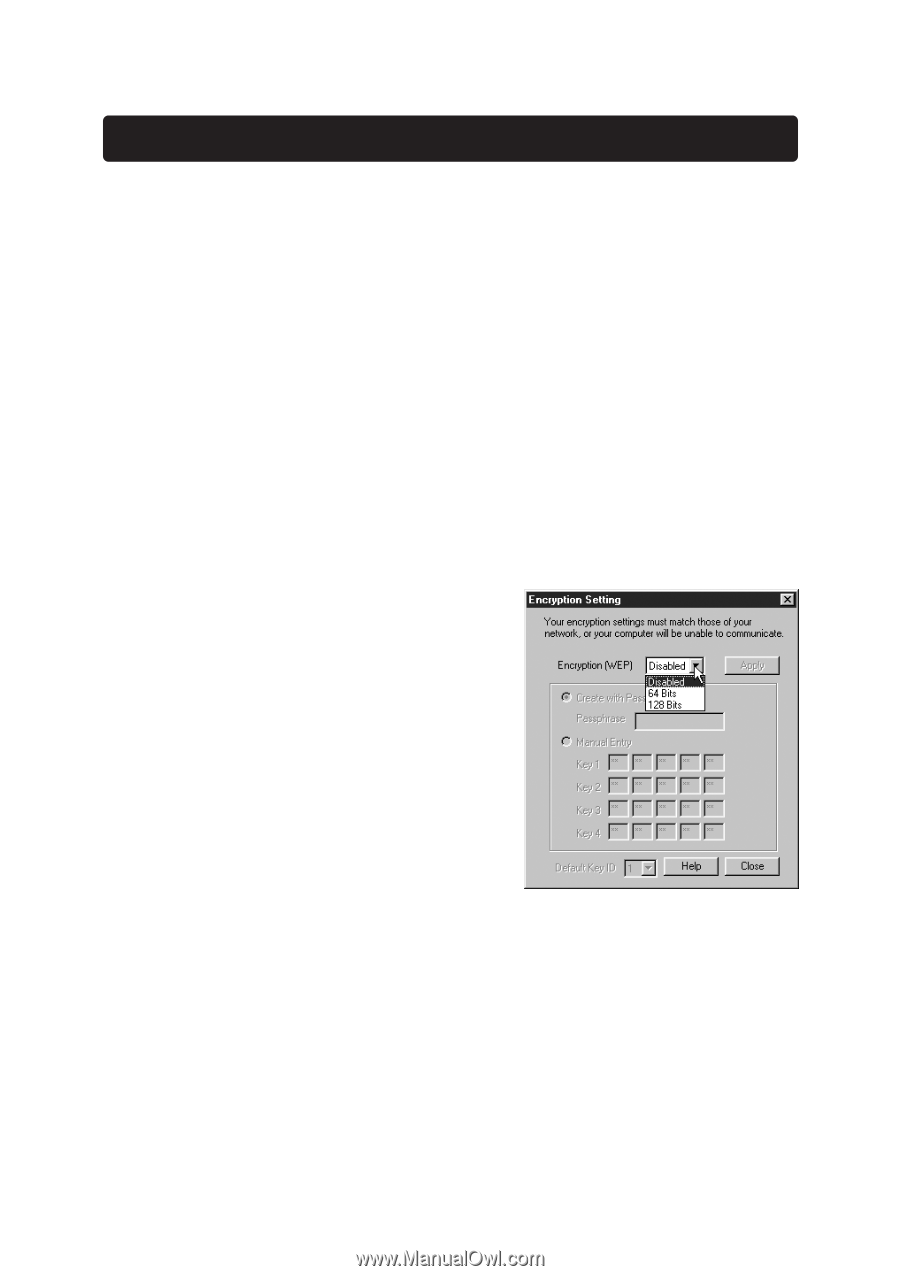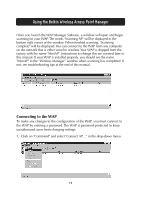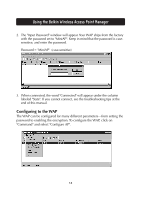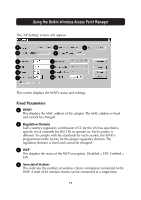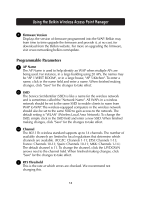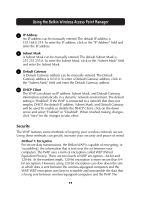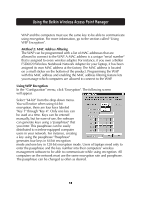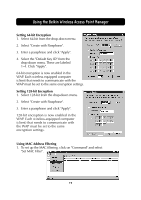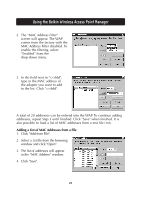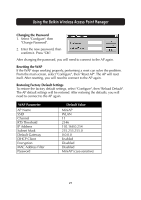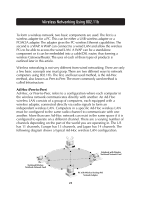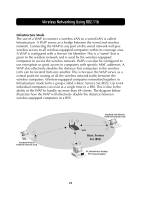Belkin F5D6130 User Manual - Page 20
Method 2: MAC Address Filtering
 |
View all Belkin F5D6130 manuals
Add to My Manuals
Save this manual to your list of manuals |
Page 20 highlights
Using the Belkin Wireless Access Point Manager WAP and the computers must use the same key to be able to communicate using encryption. For more information, go to the section called "Using WEP Encryption". Method 2: MAC Address Filtering The WAP can be programmed with a list of MAC addresses that are allowed to connect to the WAP. A MAC address is a unique "serial number" that is assigned to every wireless adapter. For instance, if you own a Belkin F5D6020 Wireless Notebook Network Adapter for your laptop, it has been assigned its own MAC address at the factory. The MAC address is located on a small sticker on the bottom of the product. Programming the WAP with this MAC address and enabling the MAC address filtering feature lets you manage which computers are allowed to connect to the WAP. Using WEP Encryption In the "Configuration" menu, click "Encryption". The following screen will appear. Select "64-bit" from the drop-down menu. You will notice when using 64-bit encryption, there are four keys labeled "Key 1" through "Key 4". Only one key can be used at a time. Keys can be entered manually, but for ease-of-use, the software can generate keys using a "passphrase" that you enter. This passphrase can be easily distributed to wireless-equipped computer users in your network. For instance, creating a key using the passphrase "Passphrase" generates four keys in 64-bit encryption mode and one key in 128-bit encryption mode. Users of laptops need only to enter the passphrase and the key number into their computers' wireless management software to be able to communicate while using encryption. All computers on the network must use the same encryption rate and passphrase. The passphrase can be changed as often as desired. 18