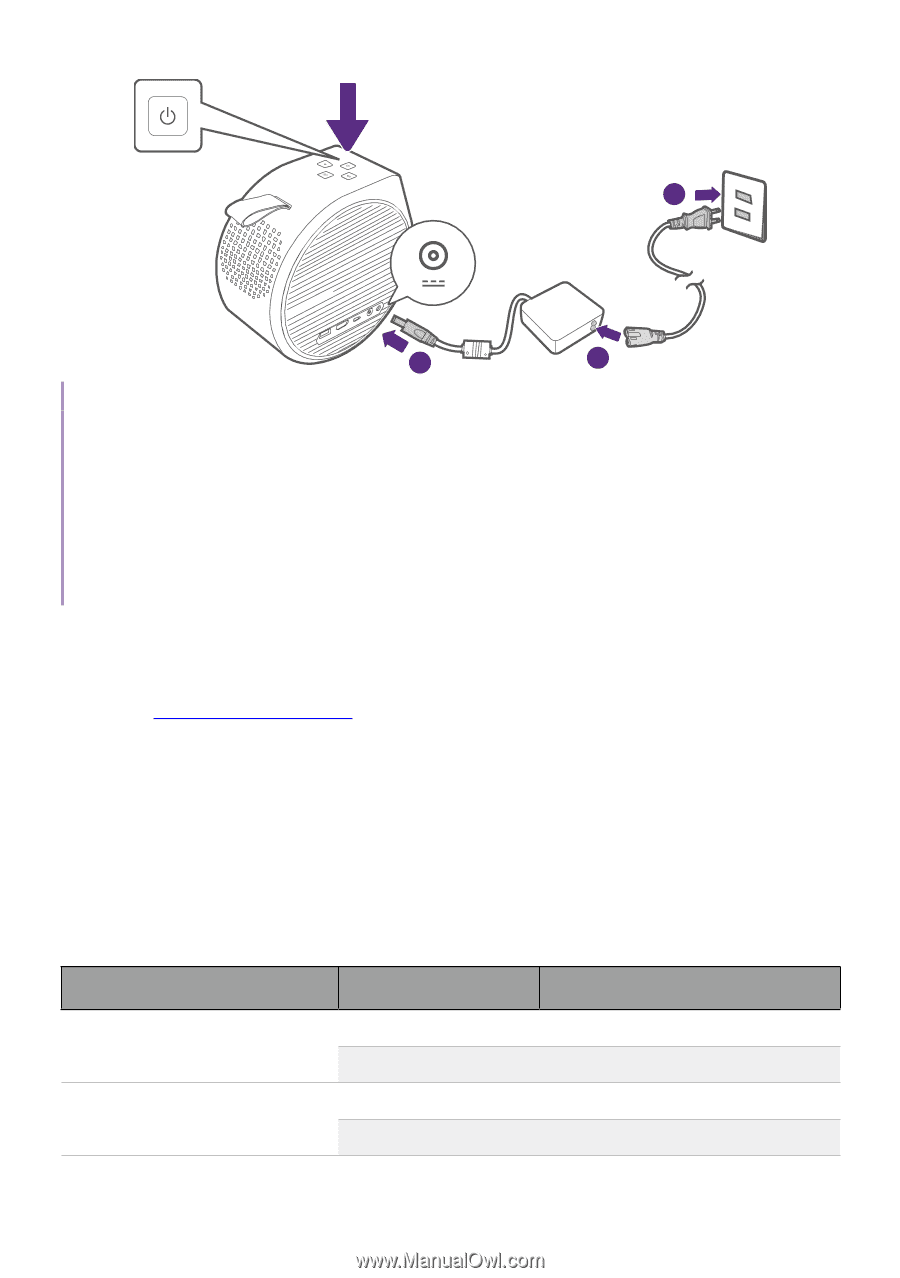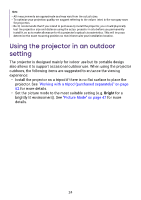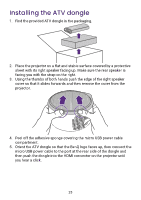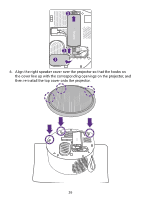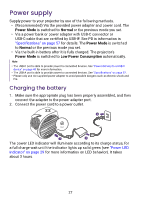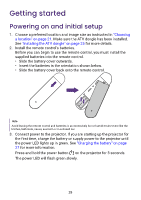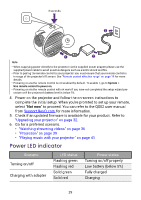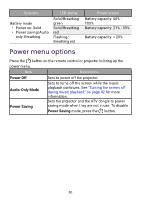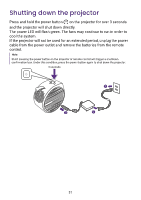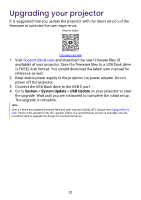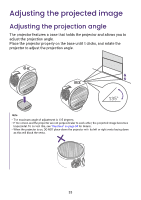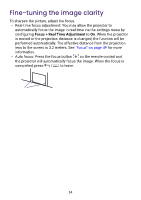BenQ GV31 User Manual - Page 31
Power LED indicator, Not now
 |
View all BenQ GV31 manuals
Add to My Manuals
Save this manual to your list of manuals |
Page 31 highlights
3 seconds 3 1 2 Note • When supplying power directly to the projector via the supplied power adapter please use the supplied power cable to avoid possible dangers such as electric shock and fire. • Prior to pairing the remote control to your projector you must ensure that your remote control is in range of the projector's IR sensor. See "Remote control effective range" on page 19 for more details. • Powering on via the remote control is not enabled by default. To enable it, go to System > Use remote control to power on. • Powering on via the remote control will not work if you have not completed the setup wizard procedure or if the projector's battery level is below 5%. 4. Power on the projector and follow the on-screen instructions to complete the initial setup. When you're promted to set up your remote, select "Not now" to proceed. You can refer to the QS02 user manual from Support.BenQ.com for more information. 5. Check if an updated firmware is available for your product. Refer to "Upgrading your projector" on page 32. 6. Go for a preferred scenario. • "Watching streaming videos" on page 36 • "Projection" on page 39 • "Playing music with your projector" on page 41 Power LED indicator Scenario Turning on/off Charging with adapter LED status Flashing green Flashing red Solid green Solid red Power status Turning on/off properly Low battery (below 5%) Fully charged Charging 29