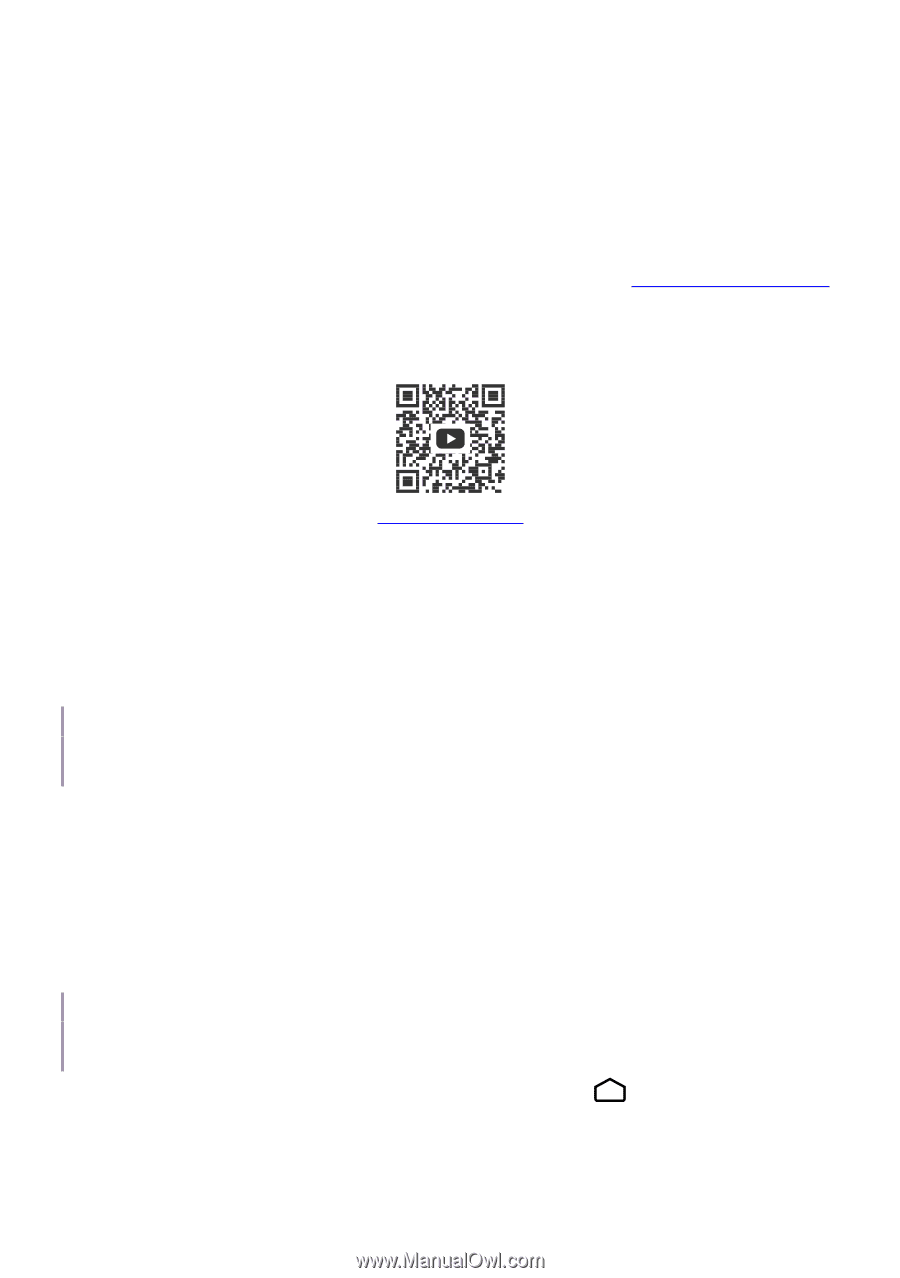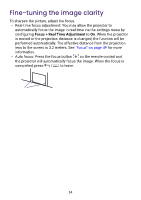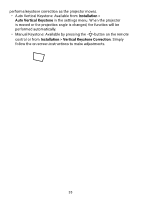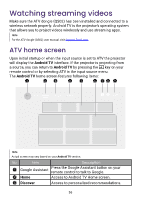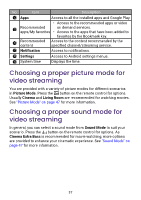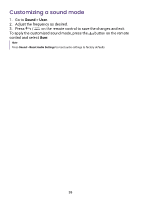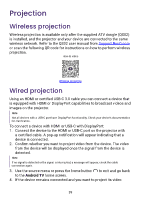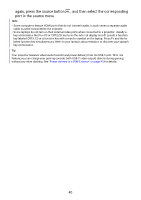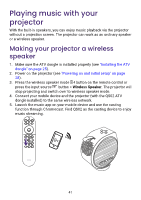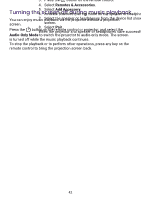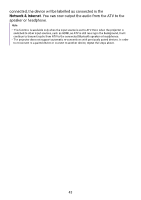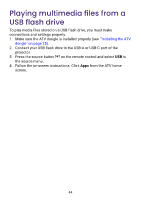BenQ GV31 User Manual - Page 41
Projection, Wireless projection
 |
View all BenQ GV31 manuals
Add to My Manuals
Save this manual to your list of manuals |
Page 41 highlights
Projection Wireless projection Wireless projection is available only after the supplied ATV dongle (QS02) is installed, and the projector and your device are connected to the same wireless network. Refer to the QS02 user manual from Support.BenQ.com or scan the following QR code for instructions on how to perform wireless projection. How-to video Wireless projection Wired projection Using an HDMI or certified USB-C 3.0 cable you can connect a device that is equipped with HDMI or DisplayPort capabilities to broadcast videos and images on the projector. Note Not all devices with a USB-C port have DisplayPort functionality. Check your device's documentation for clarification. To connect a device with HDMI or USB-C with DisplayPort: 1. Connect the device to the HDMI or USB-C port on the projector with a certified cable. A pop-up notification will appear indicating that a device is connected. 2. Confirm whether you want to project video from the device. The video from the device will be displayed once the signal from the device is detected. Note If no signal is detected or the signal is interrupted, a message will appear, check the cable connection again. 3. Use the source menu or press the home button to exit and go back to the Android TV home screen. 4. If the device remains connected and you want to project its video 39