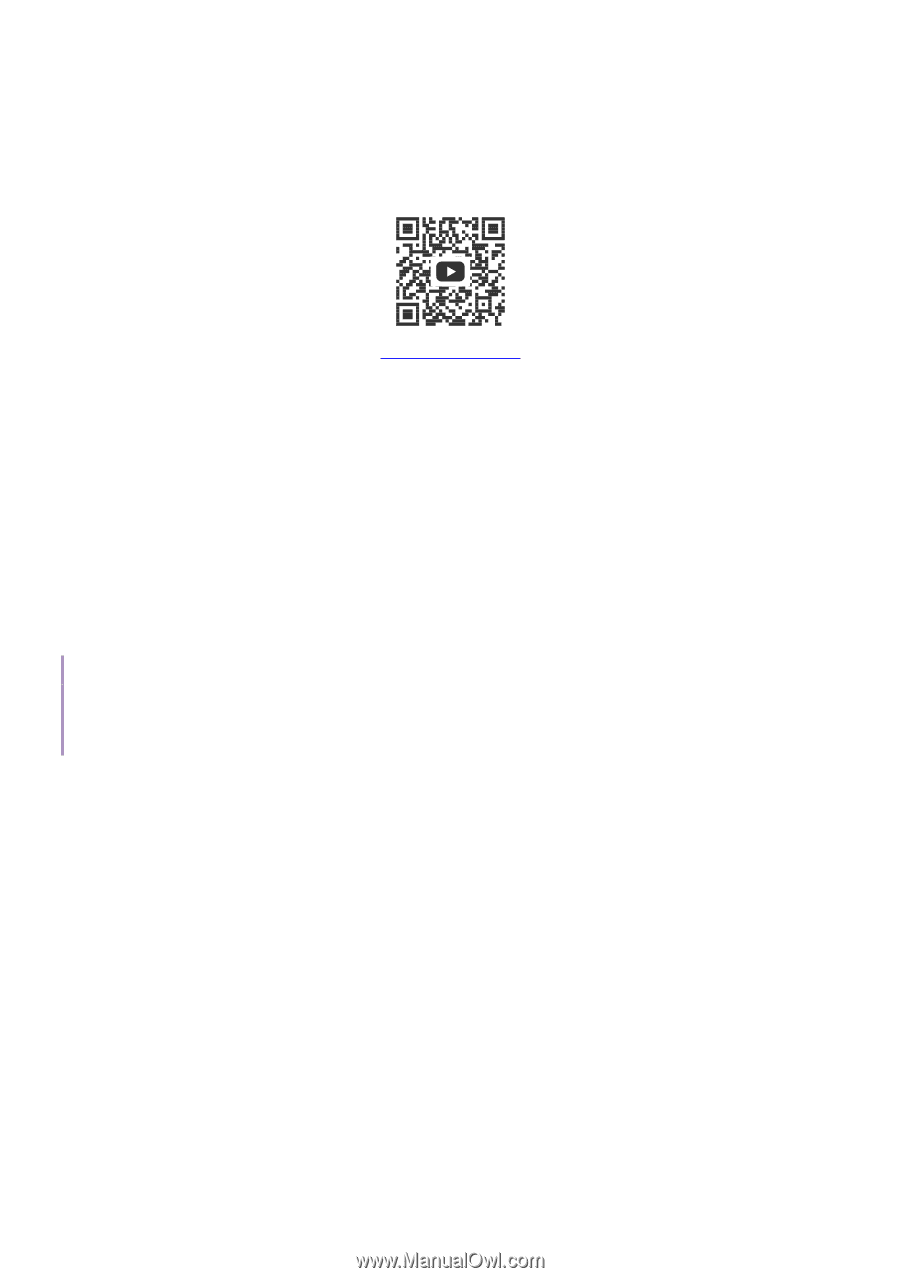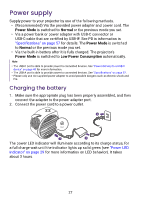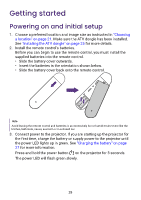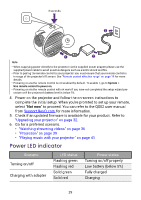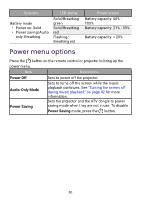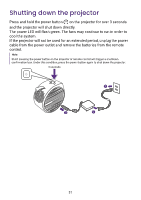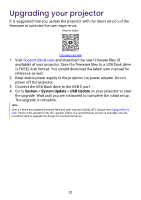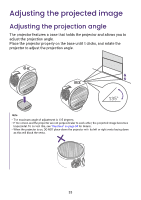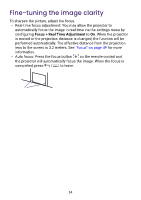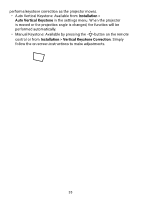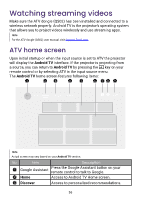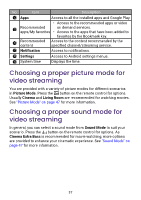BenQ GV31 User Manual - Page 34
Upgrading your projector
 |
View all BenQ GV31 manuals
Add to My Manuals
Save this manual to your list of manuals |
Page 34 highlights
Upgrading your projector It is suggested that you update the projector with the latest version of the firmware to optimize the user experience. How-to Video Firmware Upgrade 1. Visit Support.BenQ.com and download the new firmware files (if available) of your projector. Save the firmware files to a USB flash drive in FAT32 disk format. You should download the latest user manual for reference as well. 2. Keep stable power supply to the projector via power adapter. Do not power off the projector. 3. Connect the USB flash drive to the USB-C port. 4. Go to System > System Update > USB Update on your projector to start the upgrade. Wait until you are instructed to complete the initial setup. The upgrade is complete. Note Check if there are updated firmware files and user manual of QS02 ATV dongle from Support.BenQ. com. Find out the updates from the upgrade notice. If a new firmware version is available, you are recommended to upgrade the dongle for best performance. 32