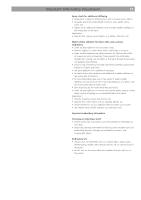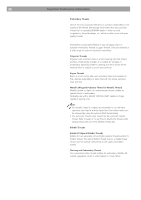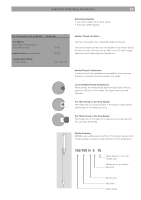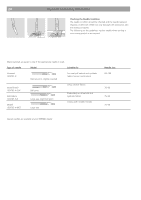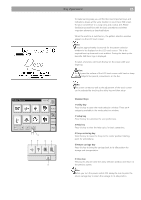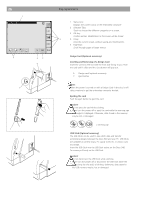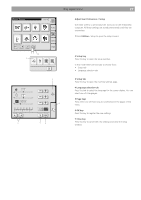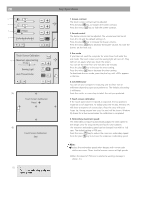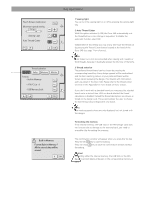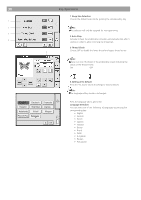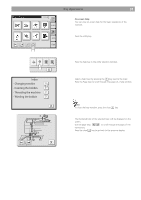Bernina Bernette 340 deco User Guide - Page 27
Design Card Optional accessory, Inserting and Removing of a Design Card, Ejecting the card, Caution - cards
 |
View all Bernina Bernette 340 deco manuals
Add to My Manuals
Save this manual to your list of manuals |
Page 27 highlights
26 1 Screen Title 5 7 7 Key Operations 1 Status Line: Displays the current status of the embroidery computer 2 Selection Tabs: A.B.C Touch to choose the different categories on a screen. 3 OK-key: Confirm entries. Modification in this screen will be stored. 2 4 X-key: close the current screen, without saving any modifications. 5 Page-keys: Scroll through pages of larger menus. X 4 3 6 Design Card (Optional accessory) Inserting and Removing of a Design Card Insert the card into the slot with the front side facing to you. Push the card until it clicks and the eject button will pop out. 6. Design card (optional accessory) 7. Eject button Note: When the power is turned on with a Design Card in the slot, it will take sometime to get the embroidery computer booted. Ejecting the card Push the eject button to eject the card. Caution! • Do not eject the card while stitching. • Never turn the power off or eject the card while the warning sign or hourglass is displayed. Otherwise, data stored in the memory may be lost or damaged. = warning sign USB Stick (Optional accessory) The USB Sticks can be used to save stitch data and transfer embroidery designs between the Deco 340 and your PC. USB Sticks are available at camera shops, PC supply stores etc. in various sizes and shape. Insert the USB Stick into the USB Stick socket on the Deco 340. To remove pull firmly on the USB Stick Caution! • Do not disconnect the USB Stick while stitching. • Never turn the power off or disconnect the USB Stick while the access lamp (on the stick) is blinking. Otherwise, data stored in the USB memory may be lost or damaged.