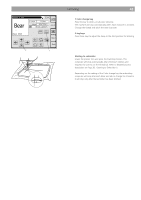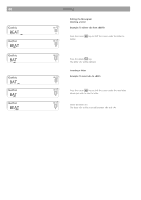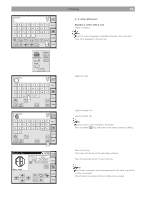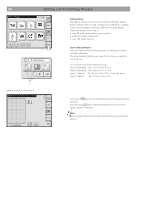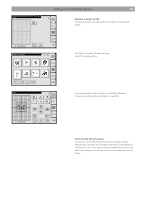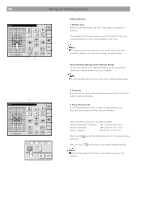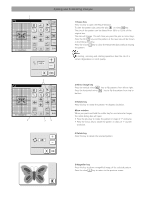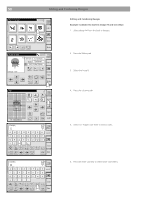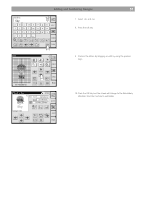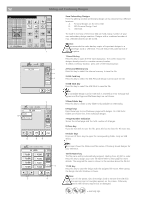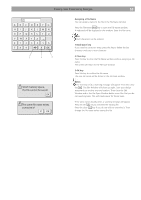Bernina Bernette 340 deco User Guide - Page 49
Editing Window, Position keys, Drag-and-Drop Moving of the Selected Design, Close key, Hoop - optional hoops
 |
View all Bernina Bernette 340 deco manuals
Add to My Manuals
Save this manual to your list of manuals |
Page 49 highlights
48 Editing and Combining Designs 1 2 Editing Window 1 Position keys Move the selected design with the Position keys to the desired location. The carriage will not move when you press the Position keys since the design position is just moved relatively to the hoop. Note: The Position keys look exactly the same as the Jog keys but the function is different. To move the carriage, use the Jog keys. Drag-and-Drop Moving of the Selected Design To move the pattern in the Editing Window, touch and drag the pattern to a desired location with your fingertip. Note: Do not drag the pattern on the screen with a sharp pointed object. 3 A.B.C B: 140x200mm A(F): 126x 110mm A(F) B C X OK 2 Close key Press this key to cancel editing and the screen will return to the last Pattern Selection Window. 3 Hoop selection key In the Editing Window, you can select the appropriate hoop. Press this key to open the Hoop Selection Window. Select the desired hoop from 3 options available. Hoop A (Standard) / F (Option): 126 x 110 mm (5.0 x 4.3") Hoop B (Standard): 140 x 200 mm (5.5 x 7.9") Hoop C (Option): 50 x 50 mm (2.0 x 2.0") Press the OK will open. key and the Editing Window for the selected hoop Press the close X key to return to the default setting (Hoop B). Note: Only the hoops which will fit the current design are shown for selection