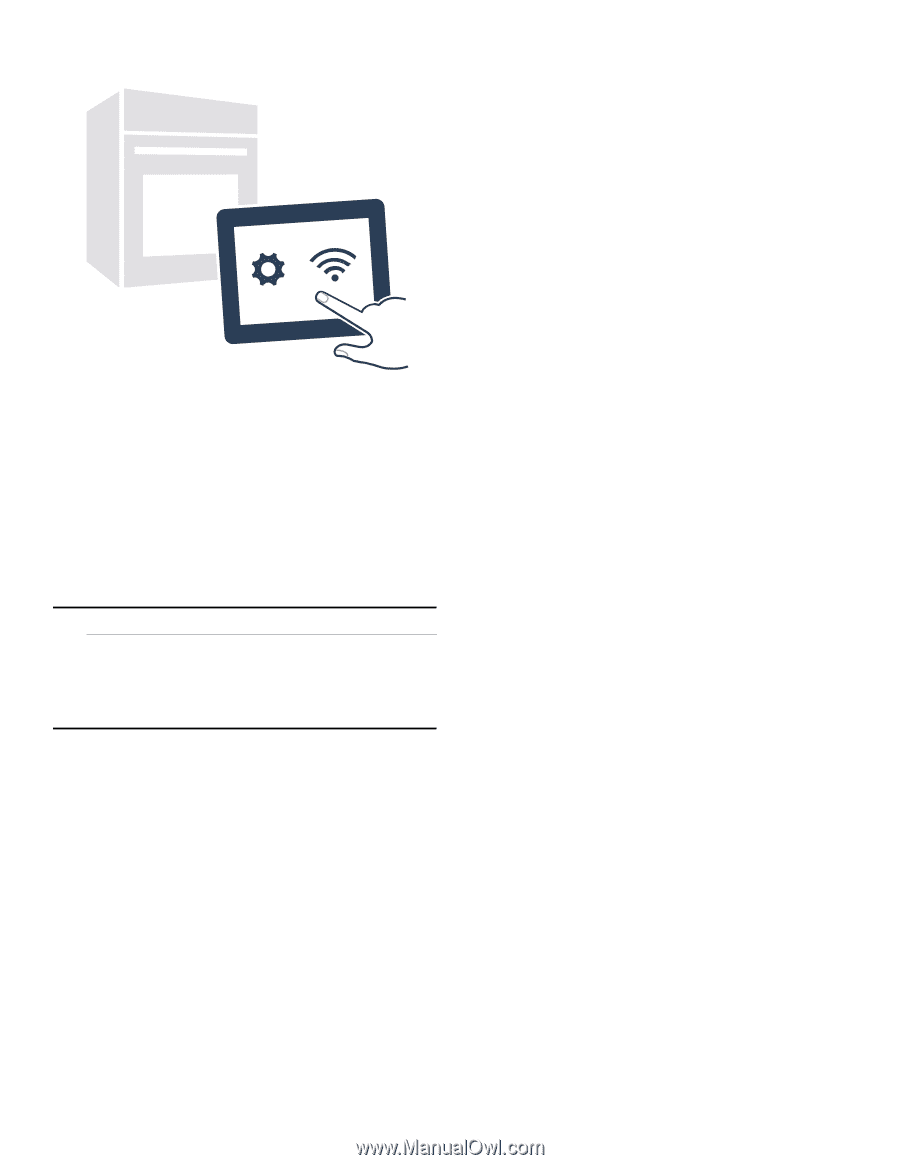Bosch HBL8753UC Use and Care Manual - Page 20
Remote Start, Home Connect Settings
 |
View all Bosch HBL8753UC manuals
Add to My Manuals
Save this manual to your list of manuals |
Page 20 highlights
5. Follow the instructions in the app. 6. Wait until "NETWORK CONNECTED" is shown on the display. The connection may fail. The display will alert you to try again or connect automatically. 7. The appliance is ready to connect to the app. 8. Follow the instructions of the app on your mobile device for automatic network registration. The process for registering is completed once "PAIRING SUCCESSFUL" is shown in the display. Remote Start 9 WARNING REMOTE OPERATION This appliance is configurable to allow remote operation at any time. Do not store any flammable materials or temperature sensitive items inside, on top or near surface units of the appliance. If you want to start an oven operation using your mobile device, you must activate Remote Start. Notes ▯ For some models a permanent Remote Start can be activated via the Home Connect app. This function allows a remote start of the available operating modes without automatically deactivating Remote Start. ▯ "Remote start" can only be activated if the Home Connect set-up has been successfully completed. ▯ Some operating modes can only be started on the oven itself. 1. Press the "Remote start" touch button. 2. F appears in the display. Remote Start is automatically deactivated in the following situations: ▯ Every time the oven door is opened. ▯ 24 hours after Remote Start has been activated. When you start the oven operation on the appliance, Remote Start is automatically activated. You can therefore make changes from your mobile device or start a new operation. Home Connect Settings You can adjust Home Connect to suit your requirements at any time. Wi-Fi You can use the Home Connect functions, if Wi-Fi is activated. 1. Press the Settings touch button repeatedly until "HOME CONNECT SETUP" is displayed. 2. Press Enter. 3. Press the Settings touch button repeatedly until "WI-FI ON" or "WI-FI OFF" is displayed 4. Press Enter. 5. Press "0" for turning Wi-Fi off, or "1" for turning Wi-Fi on.. 6. "DEACTIVATING WI-FI" or "ACTIVATING WI-FI" is displayed. Disconnecting from the Network You can disconnect your oven from the network at any time. Note: If your oven is disconnected from the network, it is not possible to operate the oven using Home Connect. 1. Press the Settings touch button repeatedly until "HOME CONNECT SETUP" is displayed. 2. Press Enter. 3. Press the Settings touch button repeatedly until "NETWORK CONNECTED" is displayed 4. Press Enter. 5. "PRESS 0 TO DISCONNECT" is displayed. Press "0". 6. "DELETING NETWORK" is displayed. Connecting to the networkConectigothenwork 1. Press the Settings touch button repeatedly until "HOME CONNECT SETUP" is displayed. 2. Press Enter. "PRESS ENTER FOR HC" is displayed. 3. Press Enter to start Home Connect assistant. 4. Follow the instructions in the section entitled "Manual registration in the home network" or "Automatic registration in the home network". 20
-
 1
1 -
 2
2 -
 3
3 -
 4
4 -
 5
5 -
 6
6 -
 7
7 -
 8
8 -
 9
9 -
 10
10 -
 11
11 -
 12
12 -
 13
13 -
 14
14 -
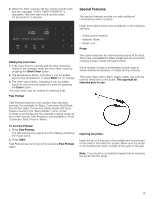 15
15 -
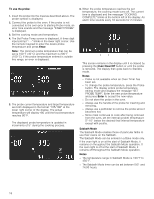 16
16 -
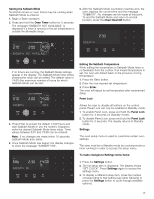 17
17 -
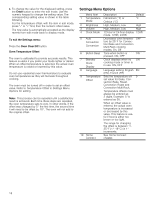 18
18 -
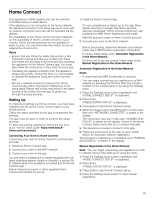 19
19 -
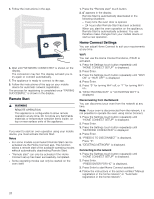 20
20 -
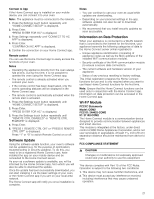 21
21 -
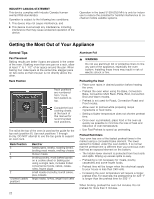 22
22 -
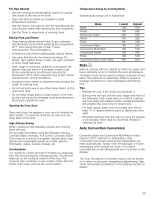 23
23 -
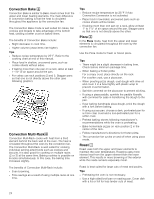 24
24 -
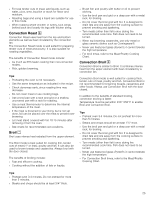 25
25 -
 26
26 -
 27
27 -
 28
28 -
 29
29 -
 30
30 -
 31
31 -
 32
32 -
 33
33 -
 34
34 -
 35
35 -
 36
36 -
 37
37 -
 38
38 -
 39
39 -
 40
40 -
 41
41 -
 42
42 -
 43
43 -
 44
44 -
 45
45 -
 46
46 -
 47
47 -
 48
48 -
 49
49 -
 50
50 -
 51
51 -
 52
52 -
 53
53 -
 54
54 -
 55
55 -
 56
56 -
 57
57 -
 58
58 -
 59
59 -
 60
60 -
 61
61 -
 62
62 -
 63
63 -
 64
64 -
 65
65 -
 66
66 -
 67
67 -
 68
68 -
 69
69 -
 70
70 -
 71
71 -
 72
72 -
 73
73 -
 74
74 -
 75
75 -
 76
76
 |
 |