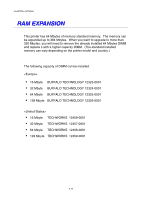Brother International 3450CN User Guide - Page 169
Be sure to install the font card that has your desired fonts. The printer
 |
UPC - 012502601463
View all Brother International 3450CN manuals
Add to My Manuals
Save this manual to your list of manuals |
Page 169 highlights
CHAPTER 6 OPTIONS Note When you select the fonts through your software or with a command, note the following: • You do not need to be concerned about the Font control panel setting. The software or command setting overrides the printer setting. • Be sure to install the font card that has your desired fonts. The printer automatically selects the font that has exactly the same or similar characteristics as those you set through the software or with a command. If the installed font card happens to have a font of similar characteristics, the printer will print in an unexpected font. To select fonts with the Control Panel setting menu, follow these basic steps: 1. Press any of the Menu buttons (+, -, Set or Back) to take the printer Off Line. 2. Press + or - until "INFORMATION" appears on the LCD display. 3. Press Set to proceed to the next menu level, and then press + or - until "PRINT FONTS" appears. 4. Press Set to print the list of optional fonts (Fig. 6-18). 5. Find the Font Number on the list. 6-13