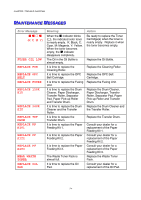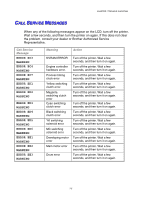Brother International 3450CN User Guide - Page 187
PAUSE, After a paper jam has occurred, data usually remains in the printer memory.
 |
UPC - 012502601463
View all Brother International 3450CN manuals
Add to My Manuals
Save this manual to your list of manuals |
Page 187 highlights
CHAPTER 7 TROUBLE SHOOTING If more than two places appear in the LCD, clear them one at a time by following the steps in 'How to Clear a Paper Jam in the Printer'. Note Do not use the following paper: • Bent paper • Moist paper • Paper that does not meet specifications Paper may jam in the Paper Cassette, inside the printer, at the Rear Access Cover or at the paper exit. Locate the jam, and then follow the instructions below to remove the jammed paper. After you have followed the instructions, the printer will resume printing automatically. However, the Data LED may come on and the following message may appear on the display: PAUSE After a paper jam has occurred, data usually remains in the printer memory. The message prompts you to execute a form feed and print the remaining data. Press Go to continue. 7-9