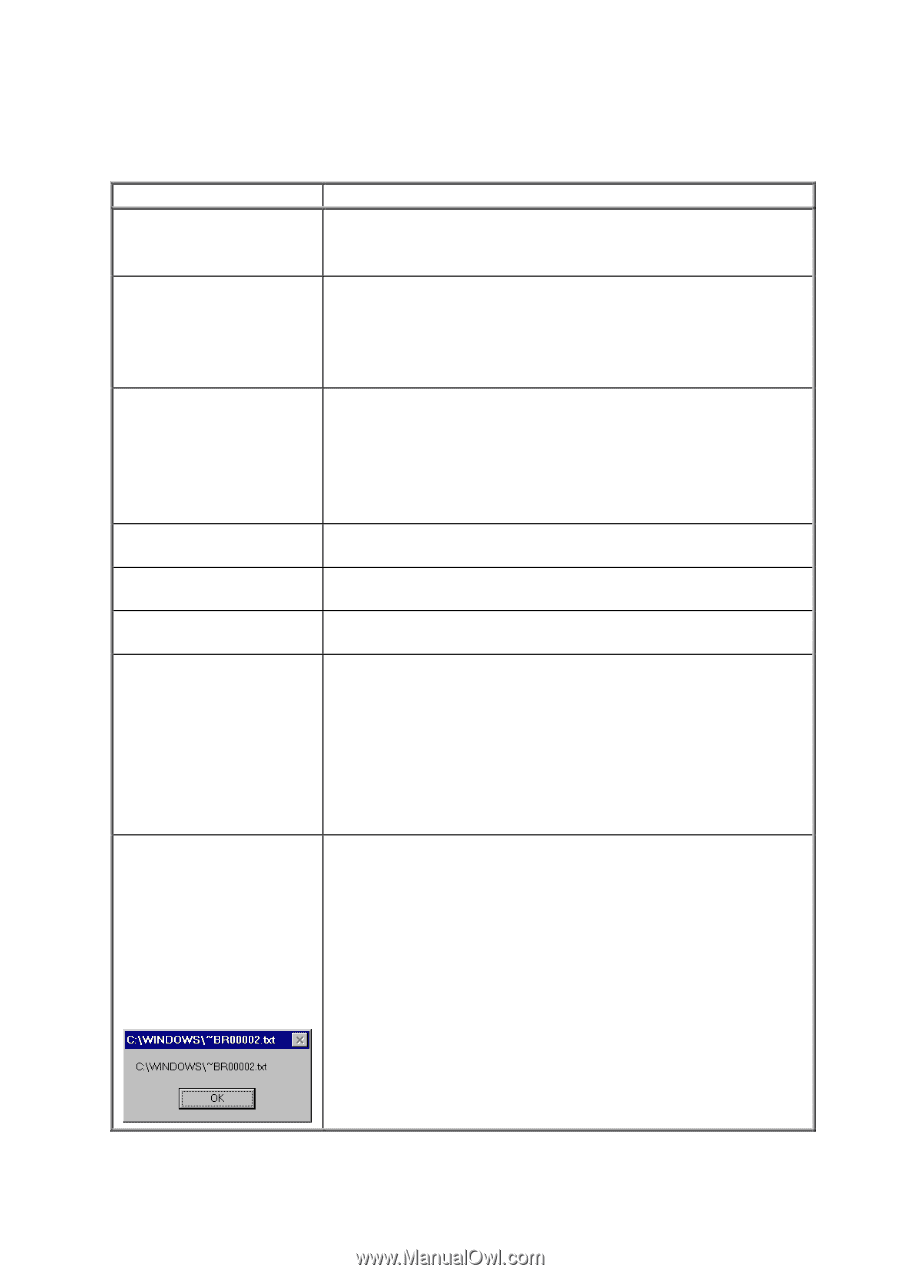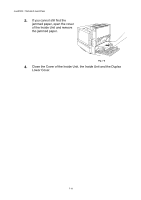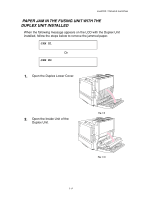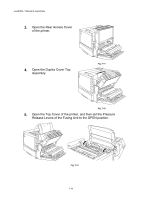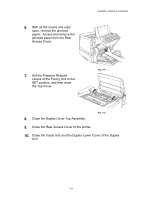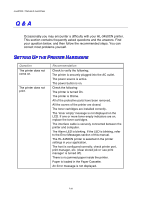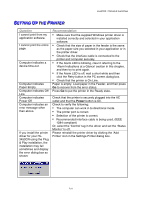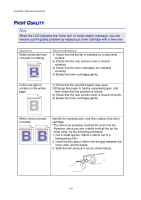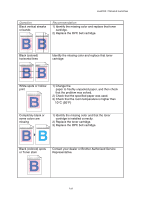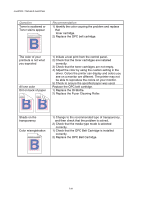Brother International 3450CN User Guide - Page 199
Setting Up The Printer, Ee Tt Tt Ii Nn Gg Pp Tt Hh Ee Rr Ii Nn Tt Ee Rr
 |
UPC - 012502601463
View all Brother International 3450CN manuals
Add to My Manuals
Save this manual to your list of manuals |
Page 199 highlights
CHAPTER 7 TROUBLE SHOOTING SEETTTTIINNGG UPPTTHHEE PRRIINNTTEERR Question I cannot print from my application software. I cannot print the entire page. Computer indicates a device time-out. Computer indicates Paper Empty. Computer indicates Off Line Computer indicates Power Off Computer indicates an error message other than above. If you install the printer driver for your HL3450CN using the Plug & Play installation, the installation may fail sometimes and display the error dialog box as shown: Recommendation • Make sure that the supplied Windows printer driver is installed correctly and selected in your application software. • Check that the size of paper in the feeder is the same as the paper size you selected in your application or in the printer driver. • Check that the interface cable is connected to the printer and computer securely. • If the Alarm LED is blinking, clear it referring to the 'Alarm Indications at a Glance' section in this chapter, and then try to print again. • If the Alarm LED is off, wait a short while and then click the Retry button in the PC screen dialog box. • Check that the printer is On Line. Paper is empty. Load paper in the Feeder, and then press Go to recover from the error status. Press Go to put the printer in the Ready state. Check that the printer is securely plugged into the AC outlet and that the Power button is On. Check to verify the following; • The computer can work in bi-directional mode. • The printer port is correct. • Selection of the printer is correct. • Recommended interface cable is being used. (IEEE 1284 compliant) Or, select the 'Control' tag in the driver and set the 'Status Monitor' to off. Please reinstall the printer driver by clicking the 'Add Printer' icon in the Settings-Printer dialog box. 7-21