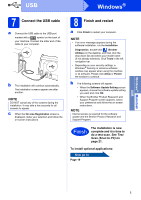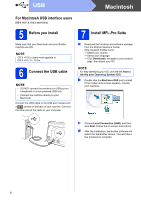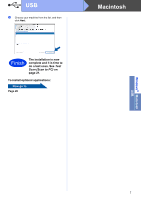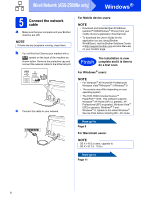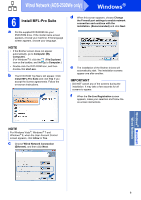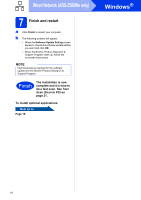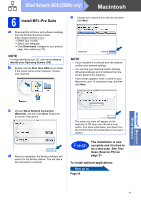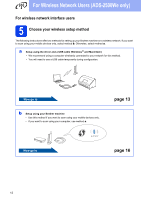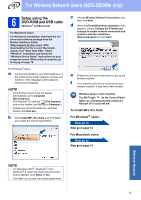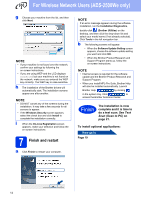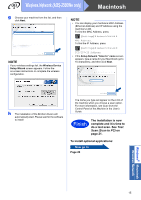Brother International ADS-2500We Quick Setup Guide - Page 10
Finish and restart
 |
View all Brother International ADS-2500We manuals
Add to My Manuals
Save this manual to your list of manuals |
Page 10 highlights
Wired Network (ADS-2500We only) 7 Finish and restart a Click Finish to restart your computer. b The following screens will appear. • When the Software Update Setting screen appears, choose the software update setting you want and click OK. • When the Brother Product Research & Support Program starts up, follow the on-screen instructions. NOTE Internet access is required for the software update and the Brother Product Research & Support Program. Finish The installation is now complete and it is time to do a test scan. See Test Scan (Scan to PC) on page 21. To install optional applications: Now go to Page 19 Windows® 10

10
Windows
®
Wired Network (ADS-2500We only)
7
Finish and restart
a
Click
Finish
to restart your computer.
b
The following screens will appear.
•
When the
Software Update Setting
screen
appears, choose the software update setting
you want and click
OK
.
•
When the Brother Product Research &
Support Program starts up, follow the
on-screen instructions.
To install optional applications:
Now go to
Page 19
NOTE
Internet access is required for the software
update and the Brother Product Research &
Support Program.
Finish
The installation is now
complete and it is time to
do a test scan. See
Test
Scan (Scan to PC)
on
page 21.