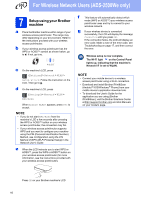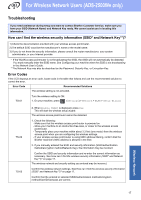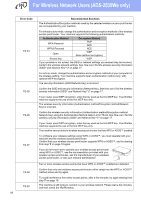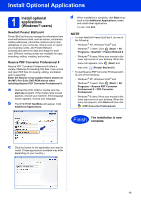Brother International ADS-2500We Quick Setup Guide - Page 21
Test Scan Scan to PC - driver scanner
 |
View all Brother International ADS-2500We manuals
Add to My Manuals
Save this manual to your list of manuals |
Page 21 highlights
Test Scan (Scan to PC) 1 Scan your document Your Brother scanner offers various scanning methods (see the User's Guide). With the following Scan to File feature, you can scan and save documents as PDF files. To scan documents and configure various settings, please ensure you have installed the driver and connected the machine to your computer by following the instructions in this guide. a Confirm that the machine is connected to your computer. b Load your document. e Press to PC. f Swipe left or right to select to File and then press OK. g Select the destination computer you want to save to. h Press Start. The machine starts to feed and scan your document. i The scanned data is saved in PDF format destination folder on the computer that is connected to the machine. Finish The test scan is now complete. NOTE When you load multiple documents, position the documents so that the leading edges are aligned at a slight angle in the feed direction. • ADS-2000e users, go to c. • ADS-2500We users, go to d. c Press (Scan to PC key). The machine starts to feed and scan your document. Go to i. d Swipe left or right, or press d or c to display Scan 1. 21