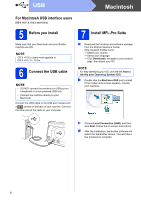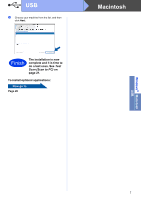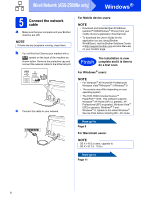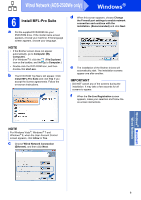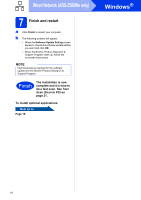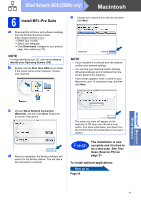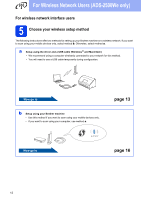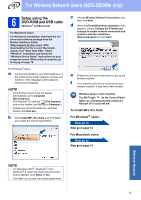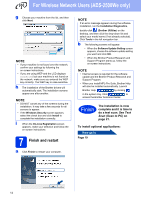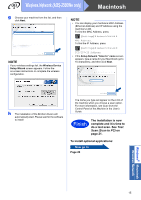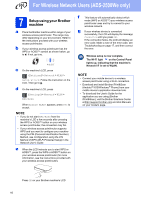Brother International ADS-2500We Quick Setup Guide - Page 11
Macintosh, Wired Network ADS-2500We only
 |
View all Brother International ADS-2500We manuals
Add to My Manuals
Save this manual to your list of manuals |
Page 11 highlights
Wired Network (ADS-2500We only) Macintosh 6 Install MFL-Pro Suite a Download the full driver and software package from the Brother Solutions Center (http://support.brother.com/). -> Select your country. -> Select your language. -> Click Downloads, navigate to your product page, then select your OS. NOTE For help identifying your OS, click the link How to identify your Operating System (OS). b Double-click the Start Here OSX icon to install. If the model name screen appears, choose your machine. e Choose your machine from the list, and then click Next. NOTE • If your machine is not found over the network, confirm your network settings. • You can find your machine's MAC Address (Ethernet Address) and IP Address from the control panel of the machine. • If this screen appears, enter a name for your Macintosh up to 15 characters long, and then click Next. Windows® Macintosh Wired Network c Choose Wired Network Connection (Ethernet), and then click Next. Follow the on-screen instructions. d After the installation, the Brother software will search for the Brother device. This will take a few moments to complete. The name you enter will appear on the machine's LCD when you choose a scan option. (For more information, see Scan from the Control Panel of the Machine in the User's Guide.) Finish The installation is now complete and it is time to do a test scan. See Test Scan (Scan to PC) on page 21. To install optional applications: Now go to Page 20 11