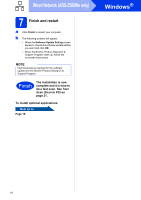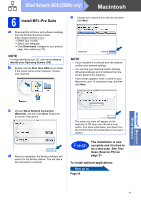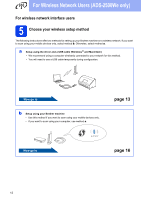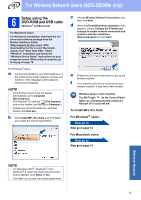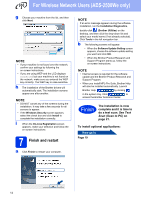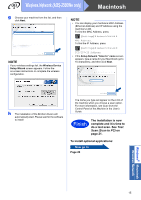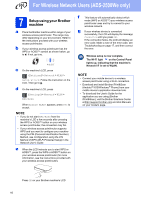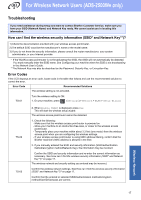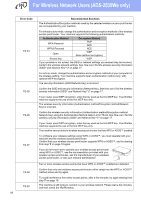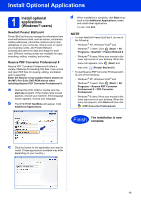Brother International ADS-2500We Quick Setup Guide - Page 15
Macintosh, Wireless Network ADS-2500We only
 |
View all Brother International ADS-2500We manuals
Add to My Manuals
Save this manual to your list of manuals |
Page 15 highlights
Wireless Network (ADS-2500We only) Macintosh g Choose your machine from the list, and then click Next. NOTE If your wireless settings fail, the Wireless Device Setup Wizard screen appears. Follow the on-screen instructions to complete the wireless configuration. NOTE • You can display your machine's MAC Address (Ethernet Address) and IP Address using the machine's LCD. To find the MAC Address, press (Settings) > Network > WLAN > MAC Address. To find the IP Address, press (Settings) > Network > WLAN > TCP/IP > IP Address. • If the Setup Network "Scan to" name screen appears, type a name for your Macintosh (up to 15 characters), and then click Next. h The installation of the Brother drivers will automatically start. Please wait for the software to install. The name you type will appear on the LCD of the machine when you choose a scan option. For more information, see Scan from the Control Panel of the Machine in the User's Guide. Finish The installation is now complete and it is time to do a test scan. See Test Scan (Scan to PC) on page 21. To install optional applications: Now go to Page 20 Windows® Macintosh Wireless Network 15