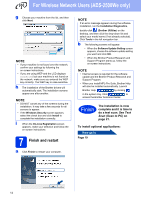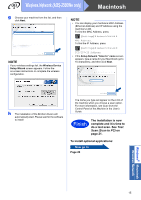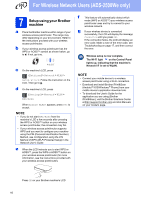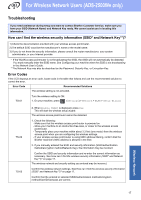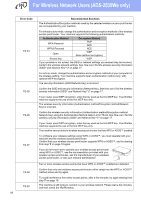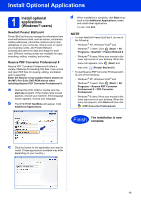Brother International ADS-2500We Quick Setup Guide - Page 19
Install Optional Applications
 |
View all Brother International ADS-2500We manuals
Add to My Manuals
Save this manual to your list of manuals |
Page 19 highlights
Install Optional Applications 1 Install optional applications (Windows ® users) NewSoft Presto! BizCard 6 Presto! BizCard lets you manage the information from scanned business cards, such as names, companies, mailing addresses, phone/fax numbers and e-mail addresses on your computer. Simply scan or import your business cards, and Presto! BizCard automatically saves the data and image for each card. Different viewing modes are available for easy searching, editing, creating, and sorting. Nuance PDF Converter Professional 8 Nuance PDF Converter Professional 8 offers a variety of features for handling PDF files. It can unlock and open PDF files for viewing, editing, annotation and re-assembly. Enter the Nuance serial number that is shown on the MFL-Pro Suite DVD-ROM sleeve when installing Nuance PDF Converter Professional 8. a Reinsert the DVD-ROM or double-click the start.exe program. If the model name screen appears, choose your machine. If the language screen appears, choose your language. b The DVD-ROM Top Menu will appear. Click Additional Applications. d When installation is complete, click Back to go back to the Additional Applications screen and install other applications. To exit, click Exit. NOTE • To start NewSoft Presto! BizCard 6, do one of the following: - Windows ® XP, Windows Vista ® and Windows ® 7 users: Click (Start) > All Programs > NewSoft > Presto! BizCard 6. - Windows ® 8 users: Move your mouse to the lower right corner of your desktop. When the menu bar appears, click (Start) and then click (Presto! BizCard 6). • To start Nuance PDF Converter Professional 8, do one of the following: - Windows ® XP, Windows Vista ® and Windows ® 7 users: Click (Start) > All Programs > Nuance PDF Converter Professional 8 > PDF Converter Professional. - Windows ® 8 users: Move your mouse to the lower right corner of your desktop. When the menu bar appears, click Start and then click (PDF Converter Professional). Finish The installation is now complete. c Click the button for the application you want to install. (These applications available may differ depending on your country.) 19