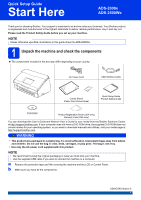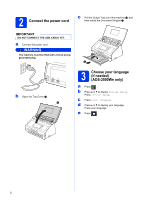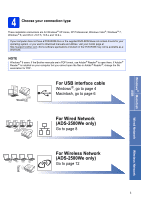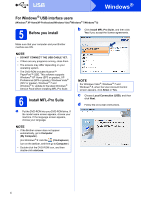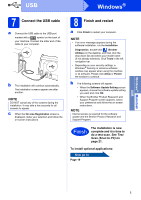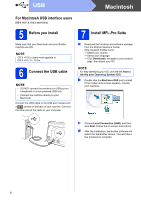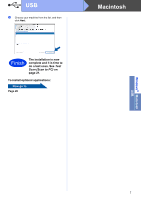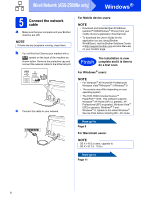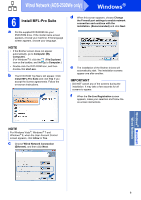Brother International ADS-2500We Quick Setup Guide - Page 4
For Windows, USB interface users, Before you install, Install MFL-Pro Suite
 |
View all Brother International ADS-2500We manuals
Add to My Manuals
Save this manual to your list of manuals |
Page 4 highlights
USB Windows® For Windows® USB interface users (Windows® XP Home/XP Professional/Windows Vista®/Windows® 7/Windows® 8) 5 Before you install b Click Install MFL-Pro Suite, and then click Yes if you accept the license agreements. Make sure that your computer and your Brother machine are ON. NOTE • DO NOT CONNECT THE USB CABLE YET. • If there are any programs running, close them. • The screens may differ depending on your operating system. • The DVD-ROM includes Nuance™ PaperPort™12SE. This software supports Windows ® XP Home (SP3 or greater), XP Professional (SP3 or greater), Windows Vista® (SP2 or greater), Windows ® 7 and Windows ® 8. Update to the latest Windows ® Service Pack before installing MFL-Pro Suite. 6 Install MFL-Pro Suite a Put the DVD-ROM into your DVD-ROM drive. If the model name screen appears, choose your machine. If the language screen appears, choose your language. NOTE • If the Brother screen does not appear automatically, go to Computer (My Computer). (For Windows ® 8: click the (File Explorer) icon on the taskbar, and then go to Computer.) • Double-click the DVD-ROM icon, and then double-click start.exe. NOTE For Windows Vista ®, Windows ® 7 and Windows ® 8, when the User Account Control screen appears, click Allow or Yes. c Choose Local Connection (USB), and then click Next. d Follow the on-screen instructions. 4