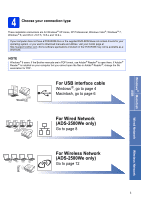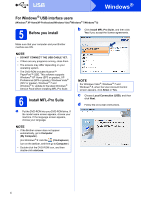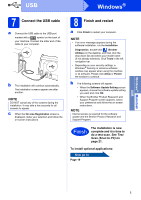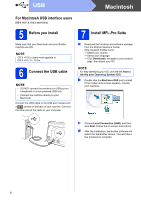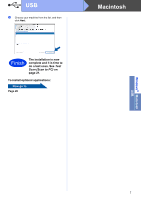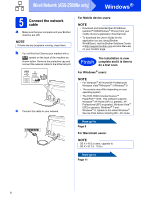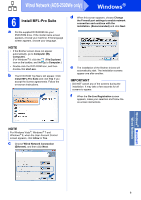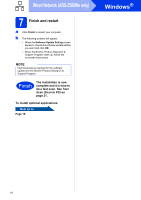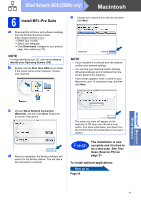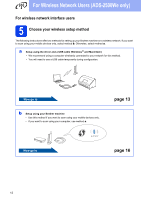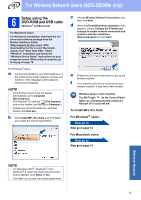Brother International ADS-2500We Quick Setup Guide - Page 8
Windows, Wired Network ADS-2500We only
 |
View all Brother International ADS-2500We manuals
Add to My Manuals
Save this manual to your list of manuals |
Page 8 highlights
Wired Network (ADS-2500We only) Windows® 5 Connect the network cable a Make sure that your computer and your Brother machine are ON. NOTE If there are any programs running, close them. b You will find the Ethernet port marked with a symbol on the back of the machine as shown below. Remove the protective cap and connect the network cable to the Ethernet port. USB c Connect the cable to your network. For Mobile device users: NOTE • Download and install Brother iPrint&Scan (Android™/iOS/Windows® Phone) from your mobile device's application download site. • To download the User's Guide for the application you are using (Brother iPrint&Scan), visit the Brother Solutions Center at http://support.brother.com and click Manuals on your model's page. The installation is now Finish complete and it is time to do a test scan. For Windows ® users: NOTE • For Windows ® XP Home/XP Professional/ Windows Vista ®/Windows ® 7/Windows ® 8 • The screens may differ depending on your operating system. • The DVD-ROM includes Nuance™ PaperPort™12SE. This software supports Windows ® XP Home (SP3 or greater), XP Professional (SP3 or greater), Windows Vista ® (SP2 or greater), Windows ® 7 and Windows ® 8. Update to the latest Windows ® Service Pack before installing MFL-Pro Suite. Now go to Page 9 For Macintosh users: NOTE OS X v10.6.x users, upgrade to OS X v10.7.5 - 10.9.x. Now go to Page 11 8