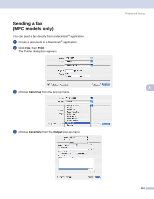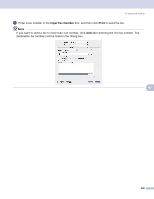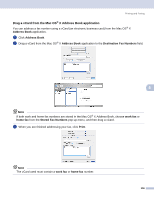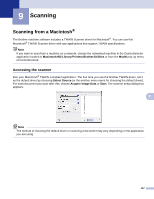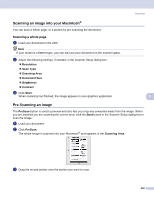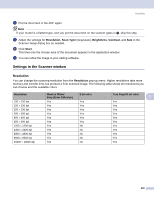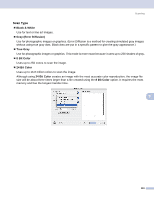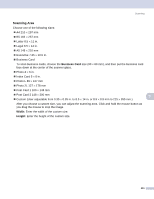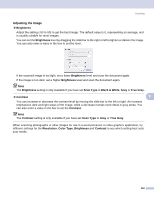Brother International DCP-130C Software & Network Users Manual - English - Page 115
Settings in the Scanner window, Resolution
 |
UPC - 012502615699
View all Brother International DCP-130C manuals
Add to My Manuals
Save this manual to your list of manuals |
Page 115 highlights
Scanning d Put the document in the ADF again. Note If your model is a flatbed type, and you put the document on the scanner glass in a, skip this step. e Adjust the settings for Resolution, Scan Type (Grayscale), Brightness, Contrast, and Size in the Scanner Setup dialog box as needed. f Click Start. This time only the chosen area of the document appears in the application window. g You can refine the image in your editing software. Settings in the Scanner window 9 Resolution 9 You can change the scanning resolution from the Resolution pop-up menu. Higher resolutions take more memory and transfer time, but produce a finer scanned image. The following table shows the resolutions you can choose and the available colors. Resolution 100 × 100 dpi 150 × 150 dpi 200 × 200 dpi 300 × 300 dpi 400 × 400 dpi 600 × 600 dpi 1200 × 1200 dpi 2400 × 2400 dpi 4800 × 4800 dpi 9600 × 9600 dpi 19200 × 19200 dpi Black & White/ Gray (Error Diffusion) Yes Yes Yes Yes Yes Yes Yes Yes Yes Yes Yes 8 bit color Yes Yes Yes Yes Yes Yes No No No No No True Gray/24 bit color 9 Yes Yes Yes Yes Yes Yes Yes Yes Yes Yes Yes 109